Resize An Image In The Freeform Block
- From a Freeform Block, double click on an image, or select an image and click the Images button
 in the toolbar. This will open the image overview.
in the toolbar. This will open the image overview.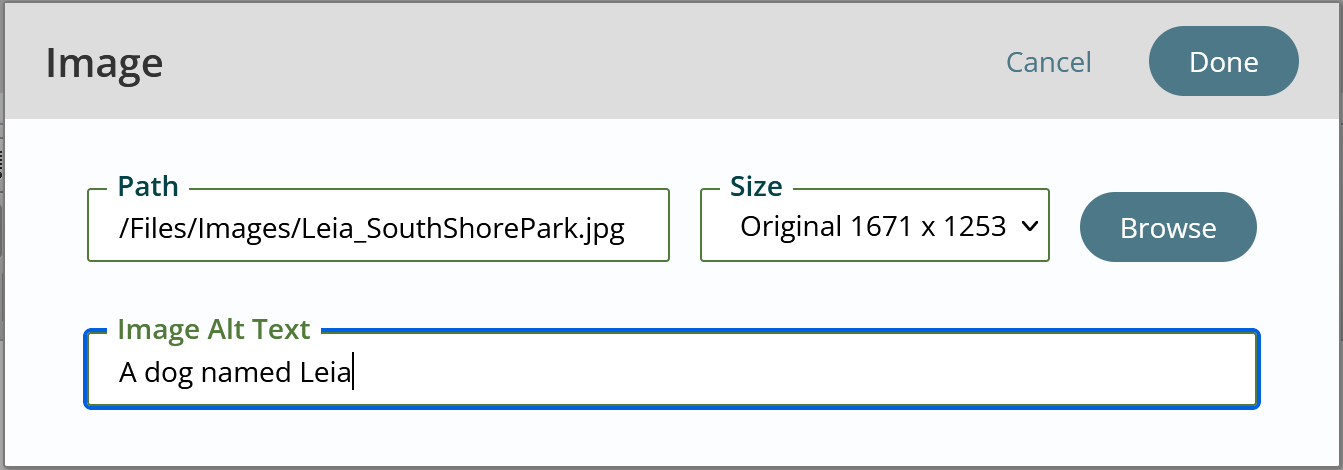
- Click Browse to open the Content Explorer, where you can select and/or edit an image.
- Click the Edit Image icon.
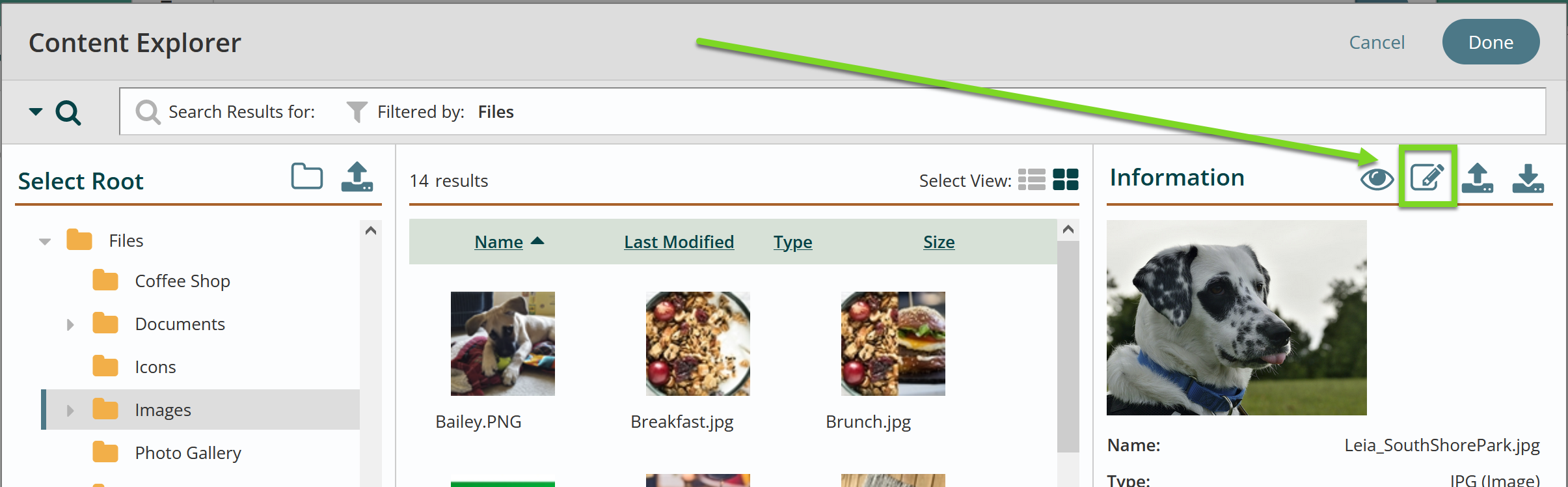
- The Resize tab in the Image Editor will be the default view.
- Using the Width and Height input fields, enter the desired pixel values to resize the image. You can enable or disable proportion constraint on the image by clicking the check box next to Constrain Proportions.
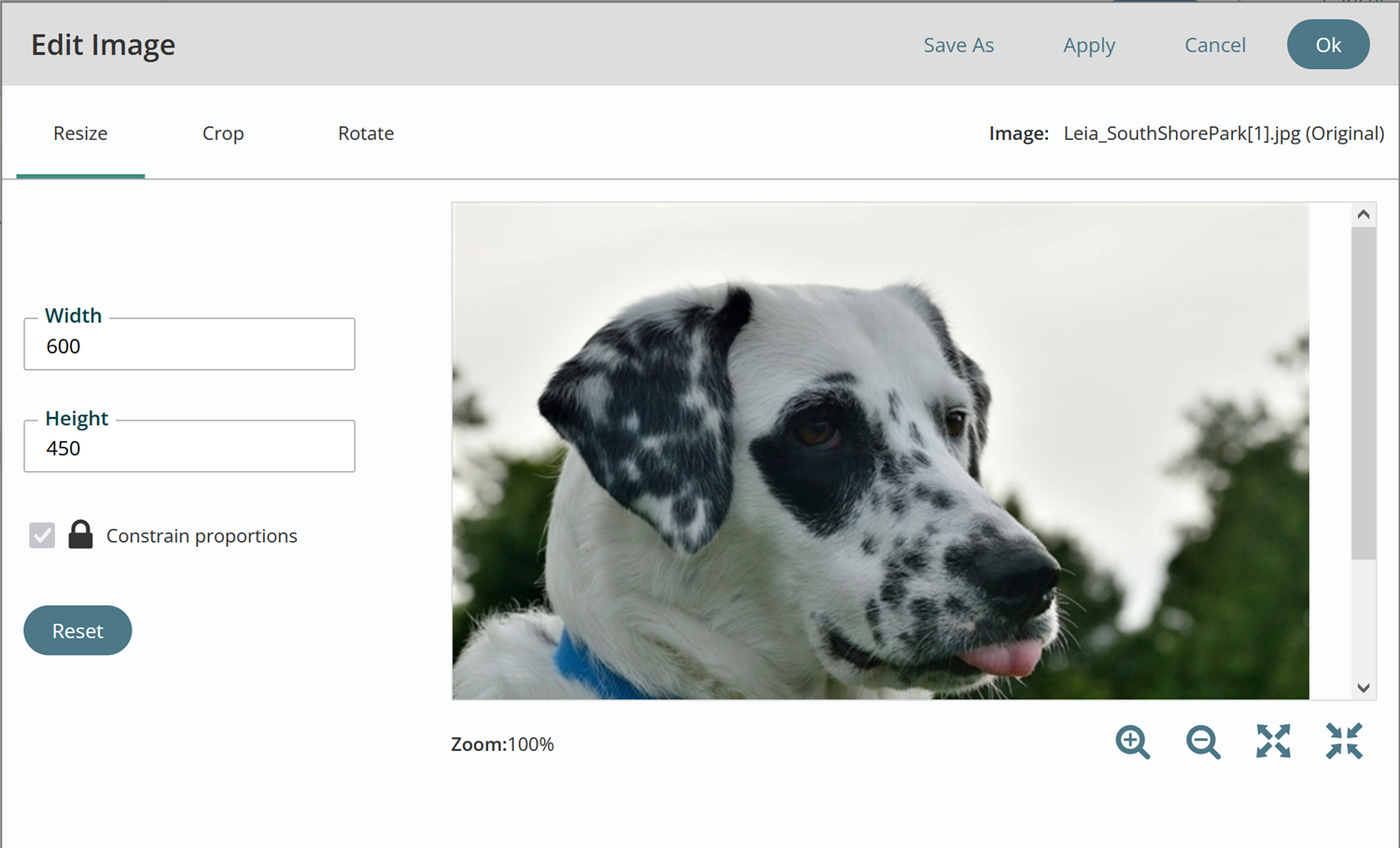
- Click OK when done.
Get Support
Expert Titan CMS Support is just a phone call or email away!
Titan CMS Help Desk
9a.m.-5p.m. CT Mon-Fri
Tel: 414-914-9200
Email: support@nwsdigital.com

