Crop An Image Using Titan Cms Image Editor
This will allow you to trim the image down to a portion of the original image.
- From a Freeform Block, double click on an image, or select an image and click the Images button
 in the toolbar. This will open the image options.
in the toolbar. This will open the image options.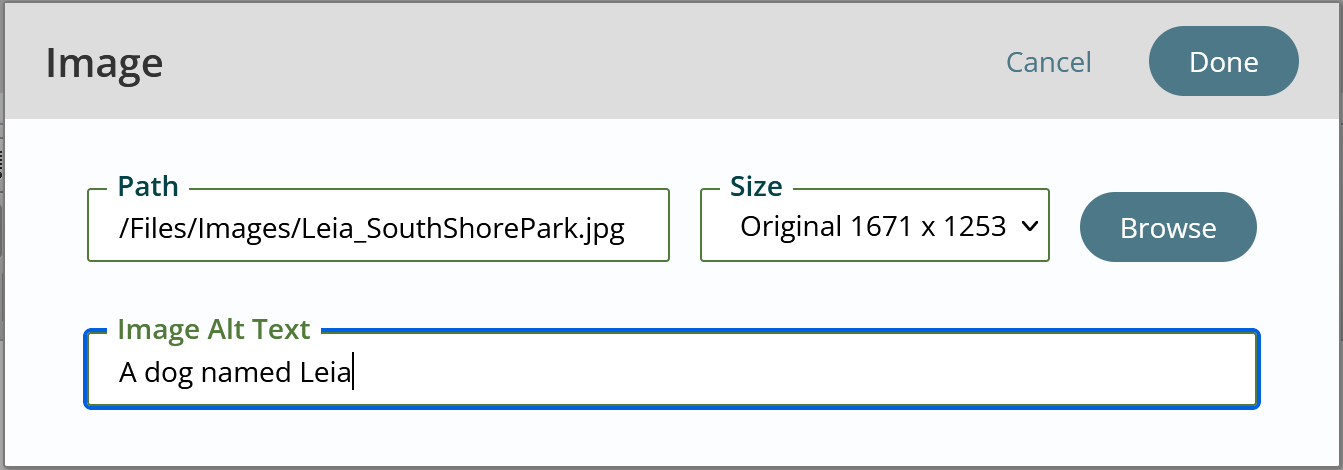
- Click Browse to open the Content Explorer, where you can select and/or edit an image.
- Click the Edit Image icon.
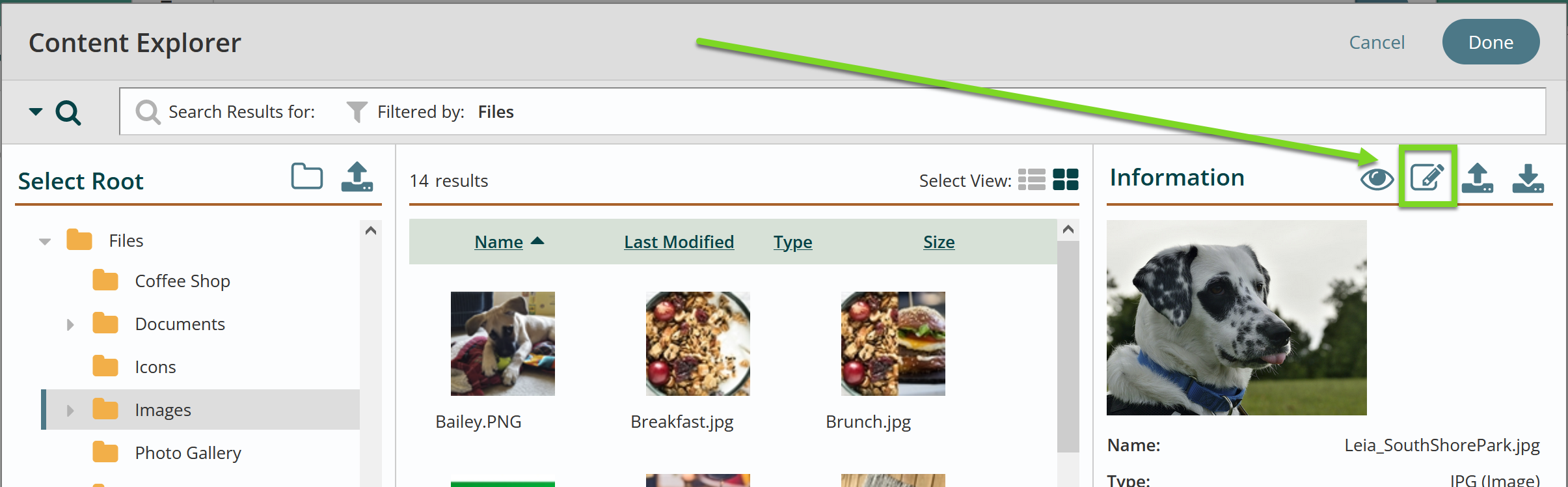
- The Resize tab in the Image Editor will display first.
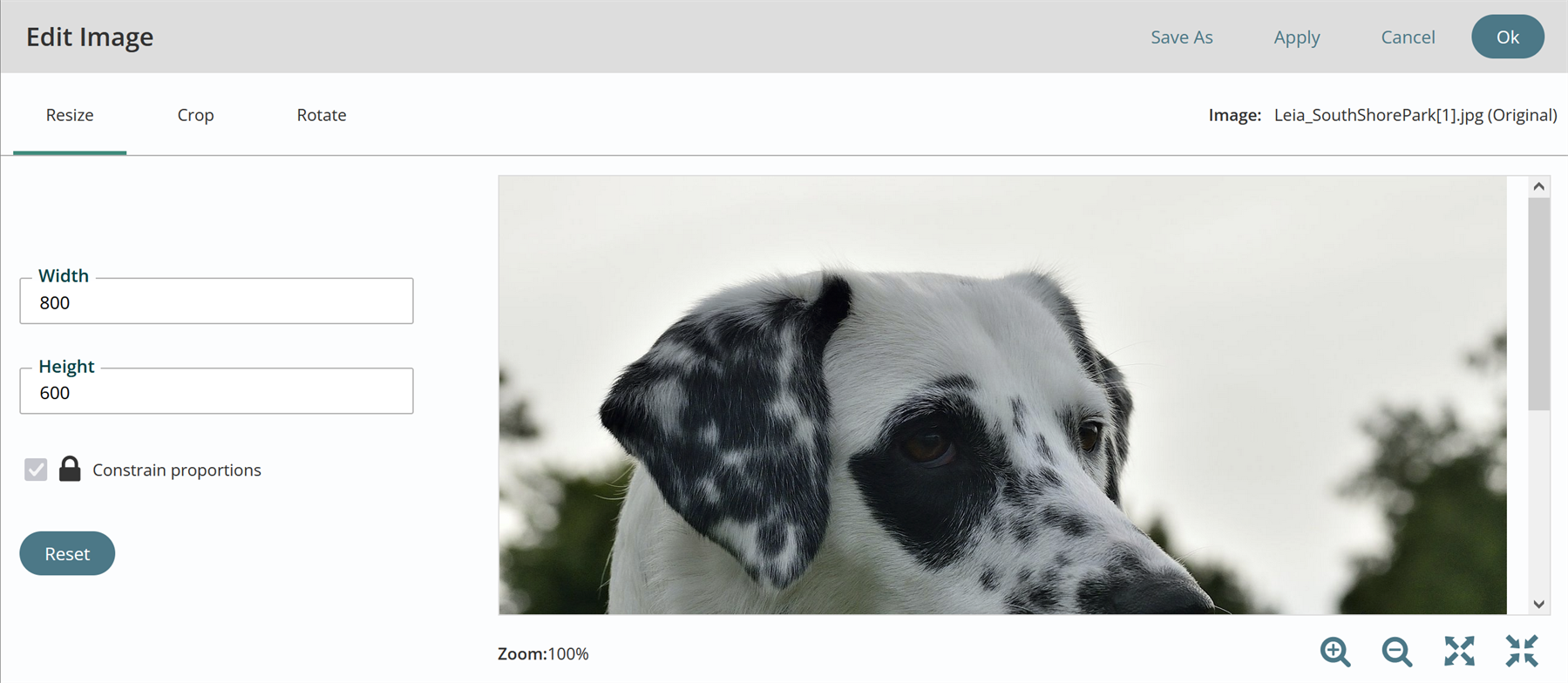
- Select the Crop Tab in the Image Editor.

- The actual Crop Box Size may be changed. You may type in the desired number in the Width and Height text fields. You will be able to create a smaller or larger Crop Box.
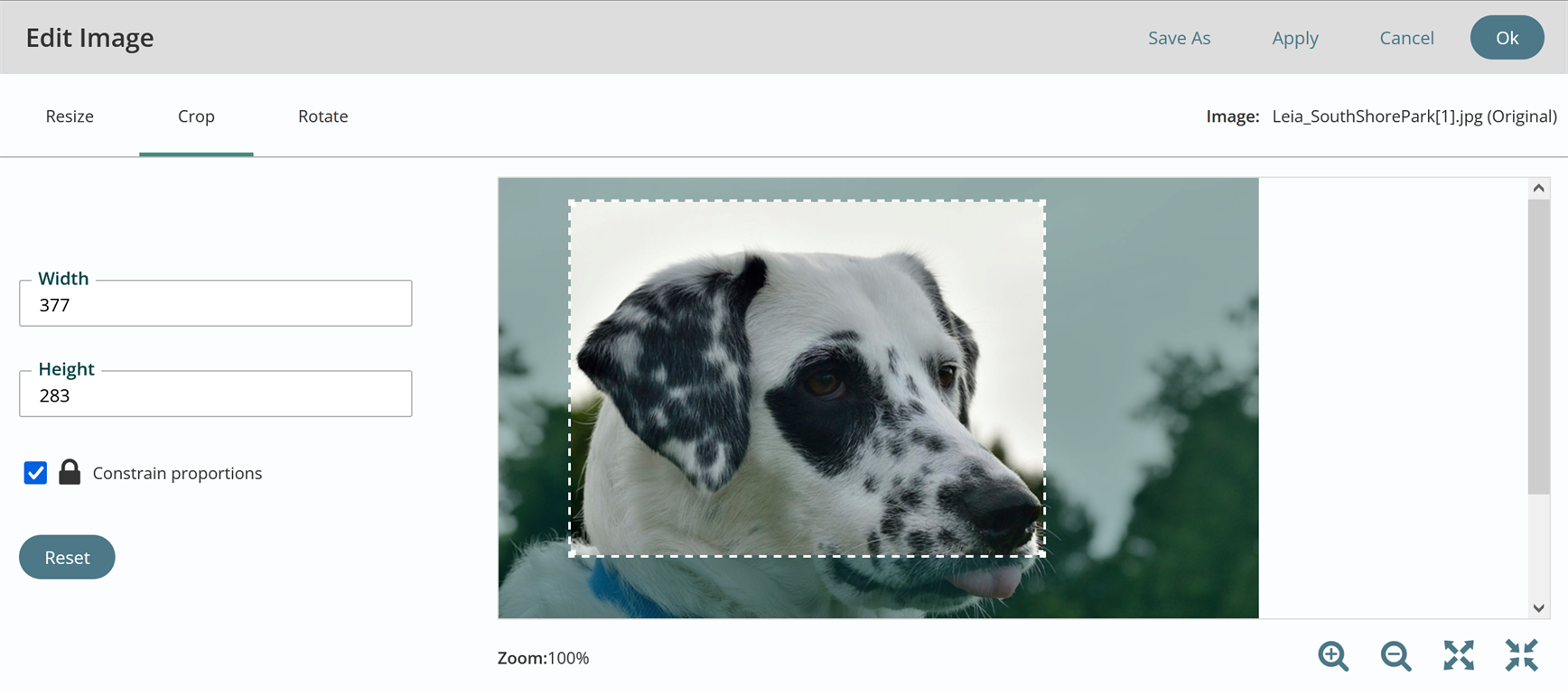
- To change the Width and Height of the Crop Box without being constrained to a certain combination, deselect Constrain Proportions.
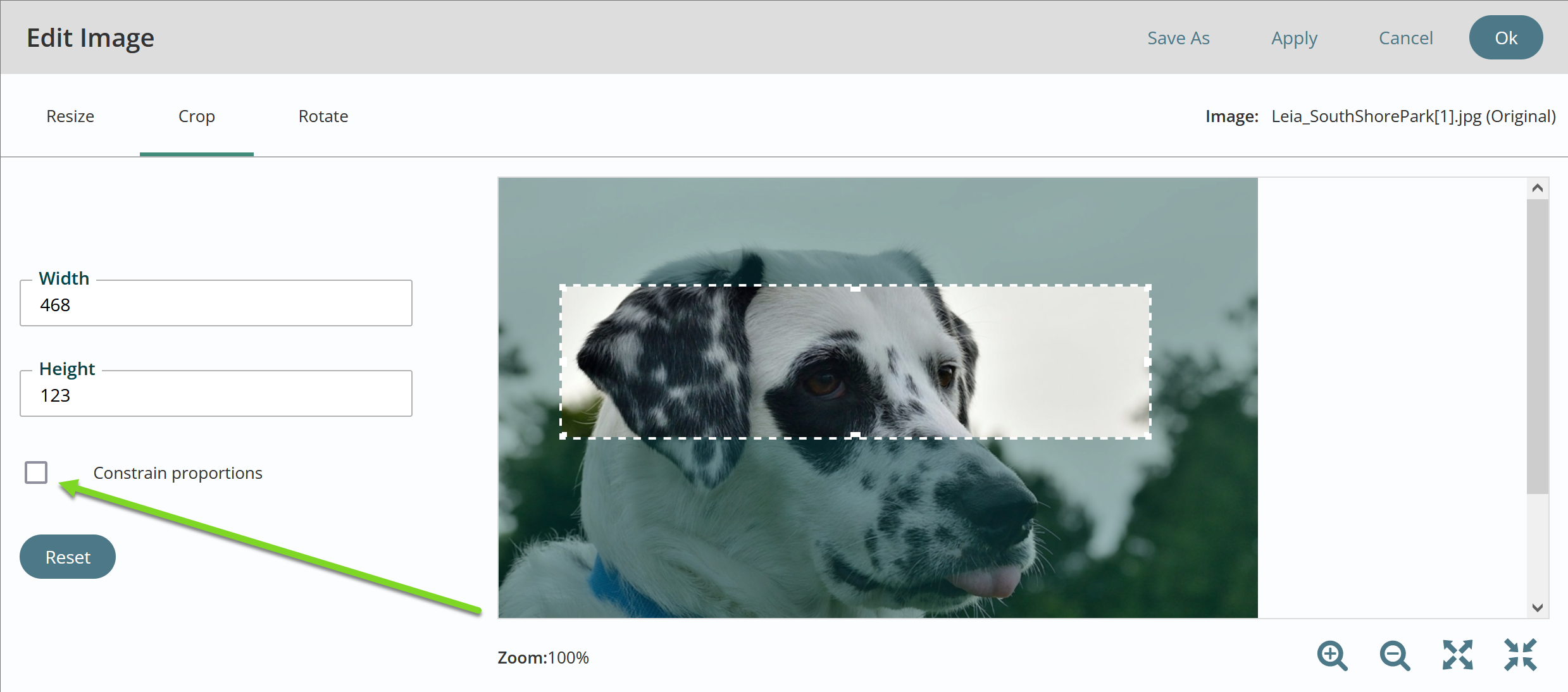
- To select different area of image to Crop, move the white box by clicking on box or side and dragging box over image as it becomes highlighted. Pointer will display as four arrows.
- To select a different sized area of the image to Crop, click on the corners and expand the white box as image becomes highlighted. Pointer will display as two arrows.
- To Reset the Image back to original Width and Height, select Reset.
- There are four buttons at the Top of the Image Editor:

- Save As allows you to save the new image settings without overwriting the original image.
- Apply allows you to see what the image looks like with the new settings. You still have the option to "Cancel" out of the change.
- Cancel will undo the changes you have made.
- Ok allows you to save the new images settings to the original image.
- Titan CMS automatically generates the new versions of the web-ready images available to use into the Freeform Block. Select the desired image size for the freeform.
- Click Done.
- Click Done to update the Freeform Block, and then Save or Publish the changes to the page.
Get Support
Expert Titan CMS Support is just a phone call or email away!
Titan CMS Help Desk
9a.m.-5p.m. CT Mon-Fri
Tel: 414-914-9200
Email: support@nwsdigital.com

