Dashboard Widgets
The dashboard is the first thing you see when you log in to the workstation, or when you switch to the Content module.
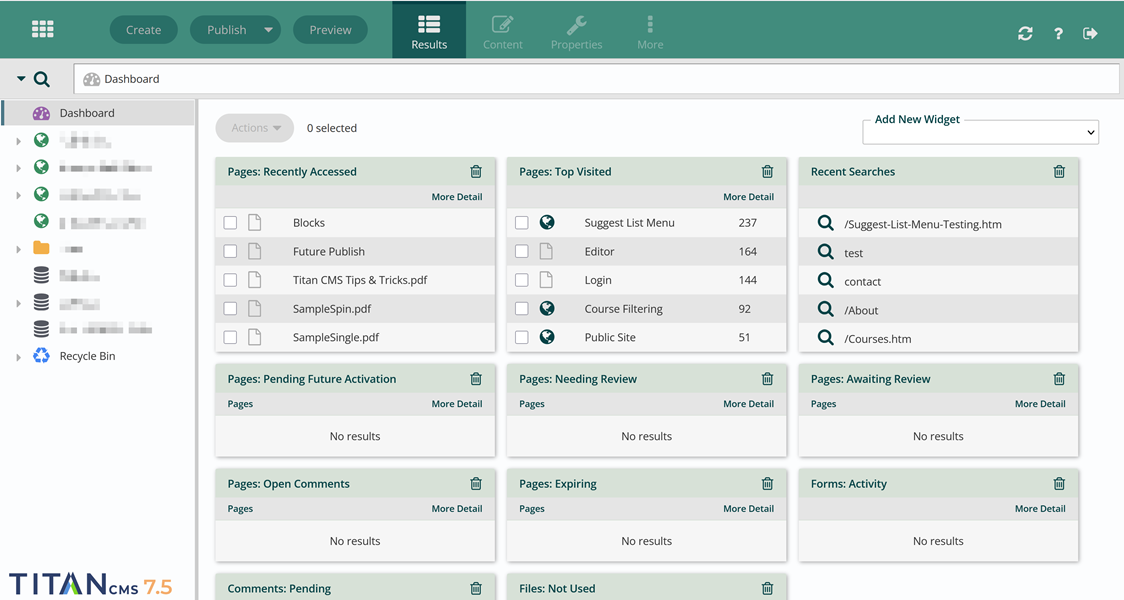
You can also access the dashboard any time you’re in the content module by clicking Dashboard at the top of the left-hand navigation.
What widgets you see are customizable, as is their order. All customizations are saved to the user, so if you customize your dashboard, another user logging in to the same workstation will not see the customizations you made.
- Change the order of the widgets by clicking on the green top stripe of a widget and dragging it to your preferred location.
- Delete a widget off your dashboard by clicking the trash icon on the widget.
- Add a widget by going to the Add New Widget menu in the top right corner. The dropdown will show any available widgets not currently in use.

You can select any item shown in a dashboard widget and go to the Actions menu in the top left corner to take quick action on that item. You can Edit, Jump in Tree, Open Live Version, Copy, Move, or Delete directly from the dashboard.
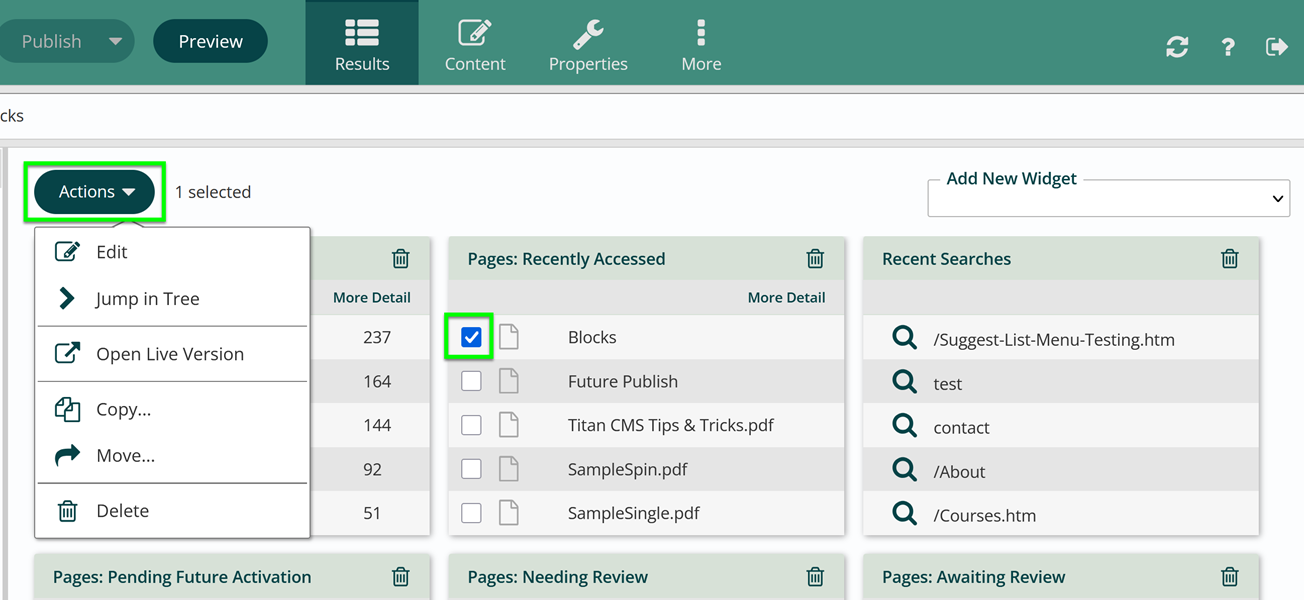
To see a longer and more detailed list of the items in a widget, click More Detail below the widget title. You will be taken to a results list.
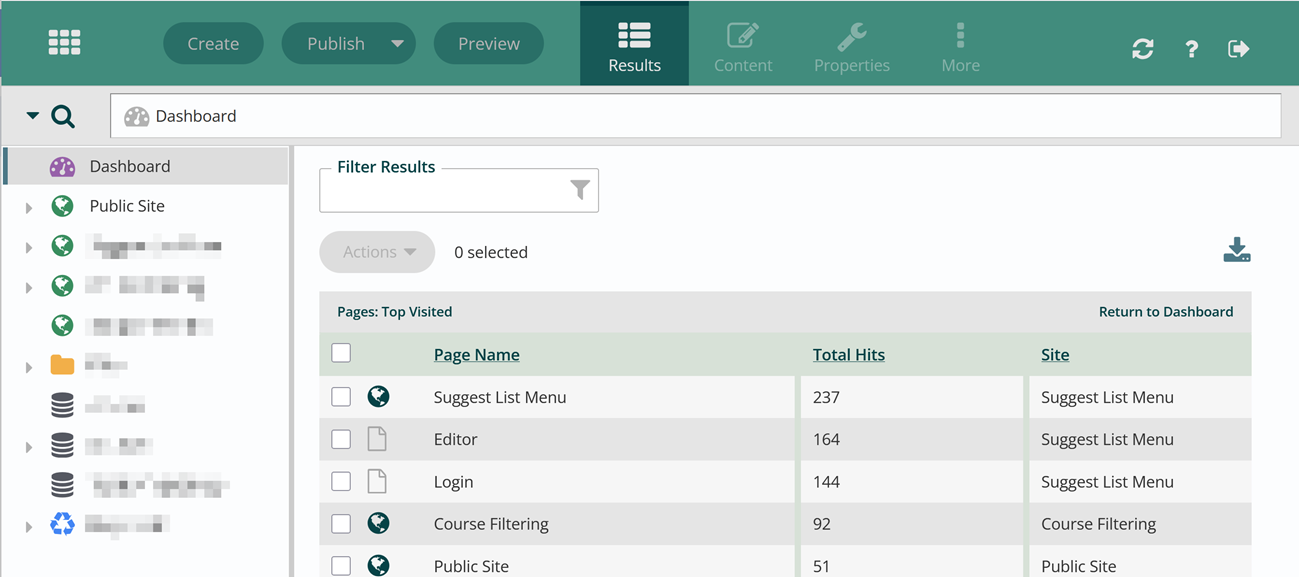
From the results list you can filter or download the results
![]() , do any action in the actions menu, or return to the dashboard.
, do any action in the actions menu, or return to the dashboard.
Available widgets are:
- Pages: Top Visited
- Pages: Recently Accessed
- Recent Searches
- Pages: Pending Future Action – pages with a future publish date.
- Pages: Needing Review – When workflow is configured, Editors' pages will be listed here. If there is no workflow, nothing will appear here.
- Pages: Awaiting Review – When workflow is configured, Authors' pages will be listed here. If there is no workflow, nothing will appear here.
- Pages: Open Comments – pages with new comments.
- Pages: Expiring
- Forms: Activity – pages where a form has recently been filled out.
- Comments: Pending – if comments are moderated, pages with comments that need approval to be publicly visible appear here.
- Files: Not Used – Files not appearing anywhere on your site. This can be helpful for clearing out your file pile.
- Pages: Most Shared
- Pages: Top Rated – If ratings are turned on, top pages appear here.
Get Support
Expert Titan CMS Support is just a phone call or email away!
Titan CMS Help Desk
9a.m.-5p.m. CT Mon-Fri
Tel: 414-914-9200
Email: support@nwsdigital.com

