Post Submit - User View
Add follow up text to page display following form submission (Page Display) 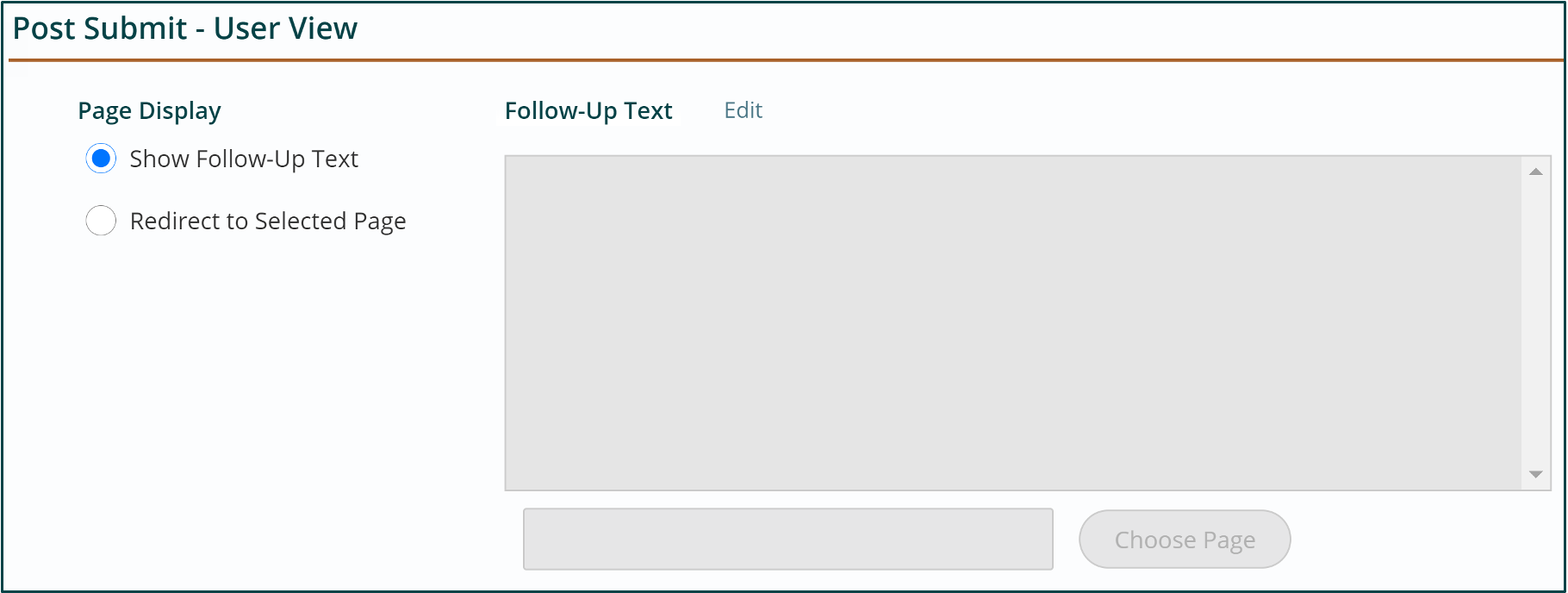
You can enter text that the user will see after submitting the form.
- Click the Edit link.
- Use the WYSIWYG text editor to enter the text that will appear when the visitor submits the form.
- Click Done.
Redirect to another page following form submission (Redirect to Page) 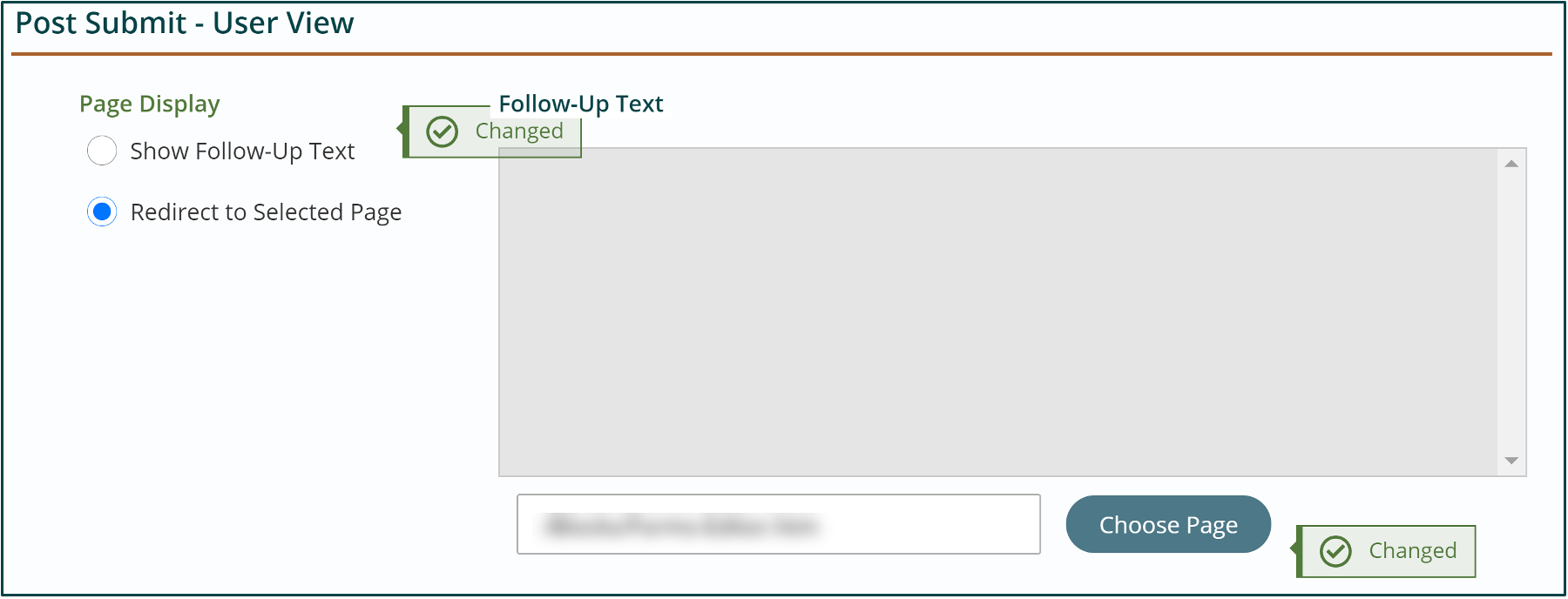
- Select the Redirect to Selected Page radio button.
- Click the Choose Page Button to browse to find the page in your Navigation Tree.
- Publish.
Send Confirmation Email 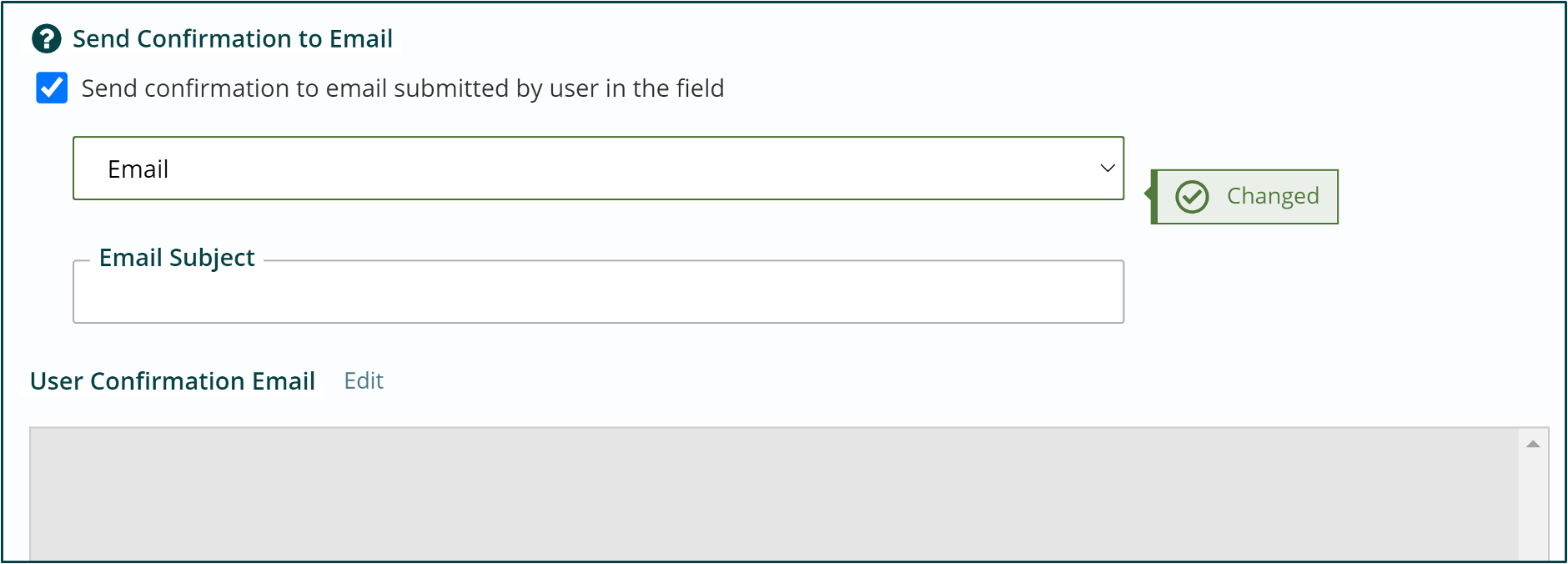
- Click the Send User Email checkbox.
- From the drop-down list, select the email field. Note: For a field to show up in this list, it must have Validation Type: Email configured. This field will be used on the form to collect email addresses.
- Enter a subject in the Email Subject field.
- Click the Edit link for User Confirmation Email. The link will only display when checkbox is checked.
- Build the content for the User Confirmation email in the content section using the WYSIWYG options. If you don’t build anything, the user will get an empty email.
- Click done.
Get Support
Expert Titan CMS Support is just a phone call or email away!
Titan CMS Help Desk
9a.m.-5p.m. CT Mon-Fri
Tel: 414-914-9200
Email: support@nwsdigital.com

