Titan Submit Notifications

It is important that you configure this section correctly to ensure that you receive form results.
- In the Form Editor, under Titan Submit Notifications, set your Source Email to an organization/business email address. This is the email address that the results will appear to be sent from. It is usually a non-personal email, like info@yourcompany.com.
- The Form Submit Notification should be the email address of the individual receiving the submission. You can have multiple addresses, but they must be separated by commas. It is fine for this to be the same email as the source email.
- Click the Choose Fields button and select the fields you wish to send in the notification email. Arrange them in the desired display order for your results.
- When a user submits a form, you will get an email with the form name in the title, the chosen fields, and “See Current Results.”
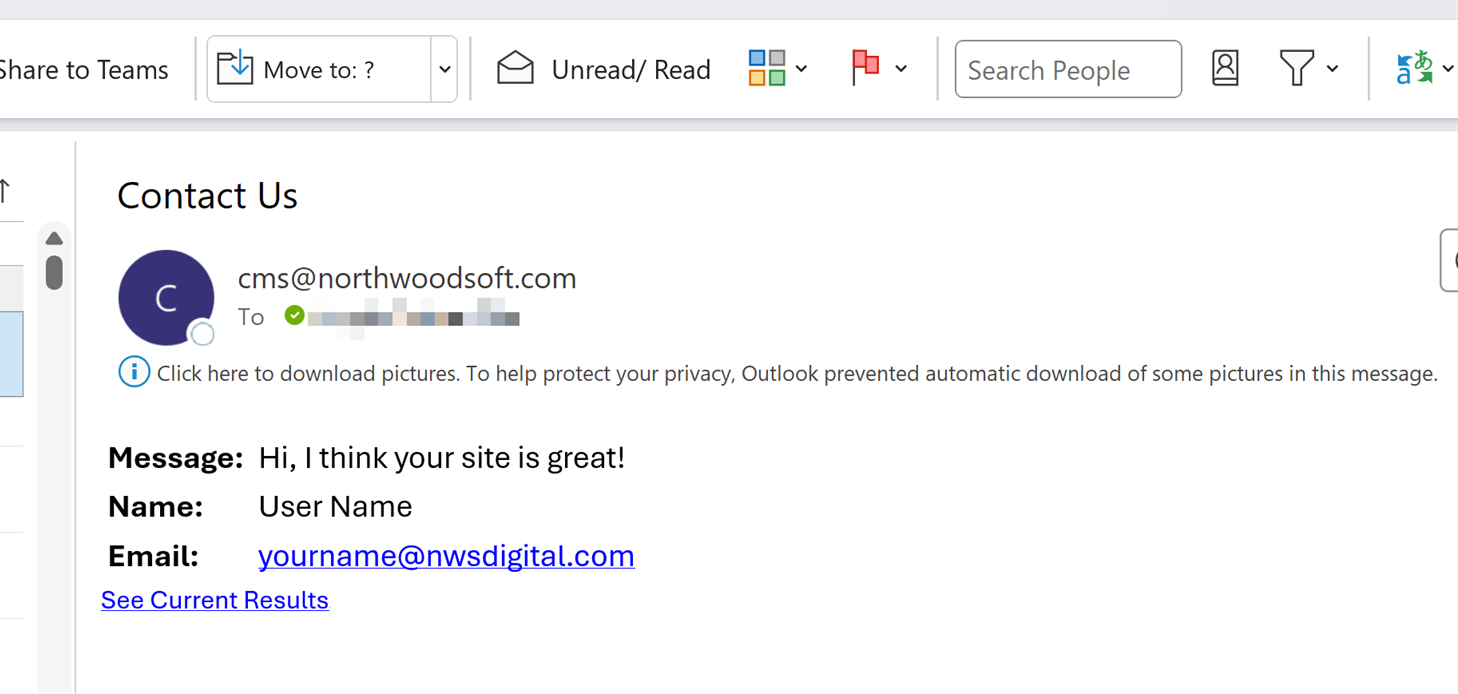
- If you click “See Current Results” you will be taken to the recent submissions for that form in the workstation.
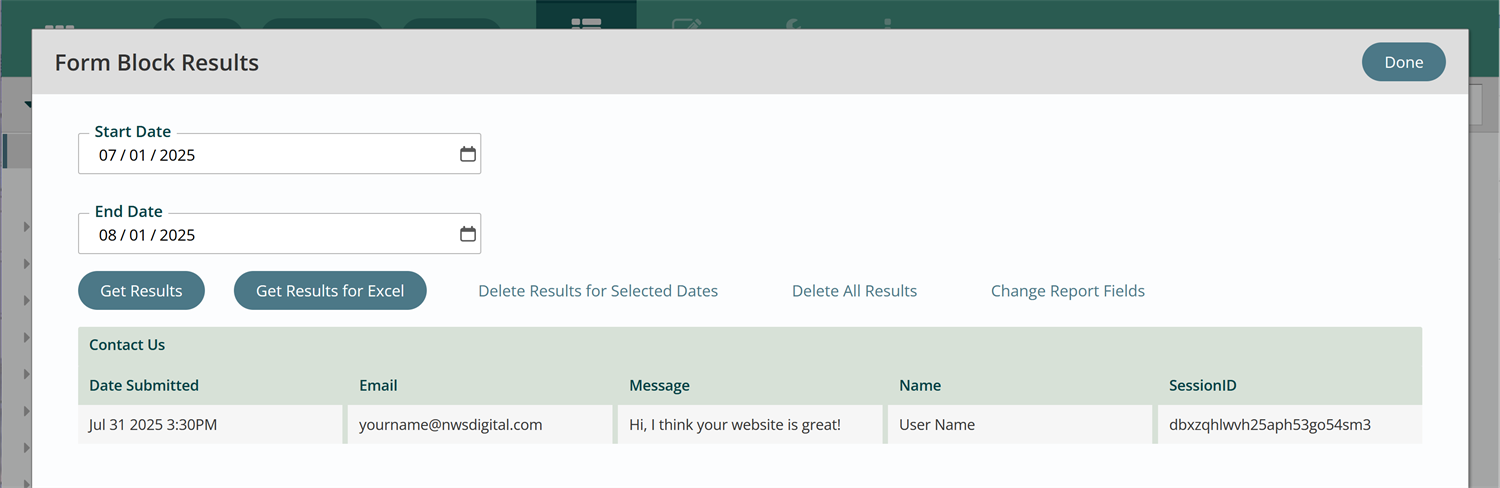
Get Support
Expert Titan CMS Support is just a phone call or email away!
Titan CMS Help Desk
9a.m.-5p.m. CT Mon-Fri
Tel: 414-914-9200
Email: support@nwsdigital.com

