View Form Submissions
The last portion of the Forms Editor block allows you to view the results of submissions. By default, it shows the last 30 days. Note: This will not work if you have chosen POST to Remote URL, as Titan will not receive that data.
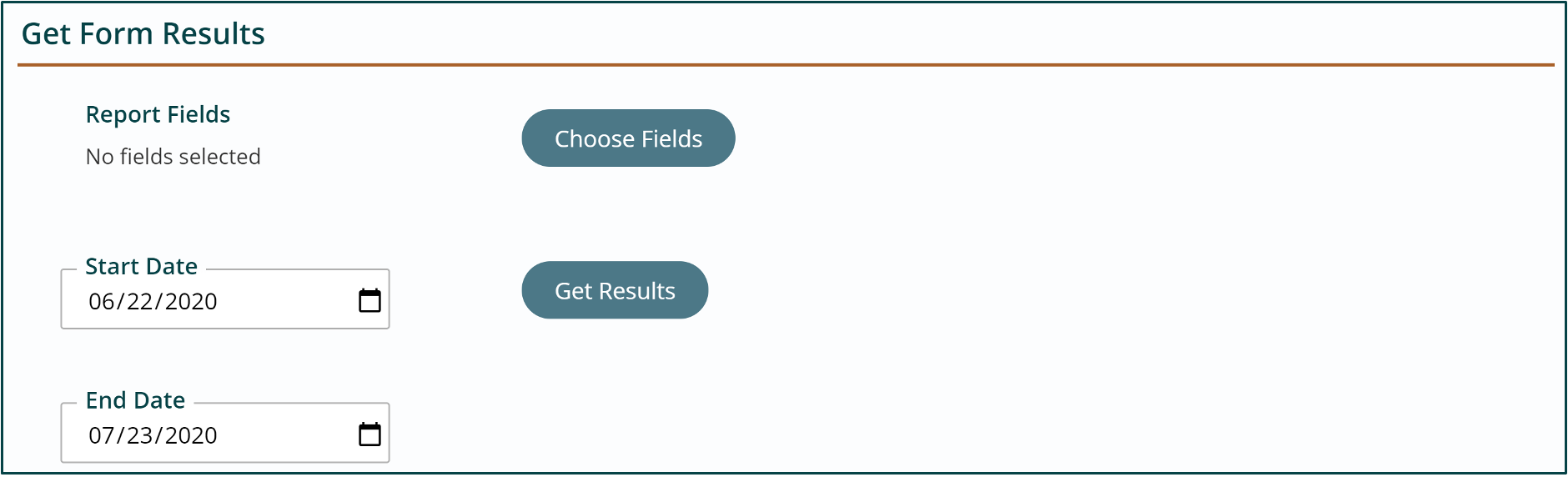
- Click the “Choose Fields” button to select what fields you would like to display and arrange their display order.
- Use the date fields to filter your results. By default, it shows the last 30 days.
- Click “Get Results”
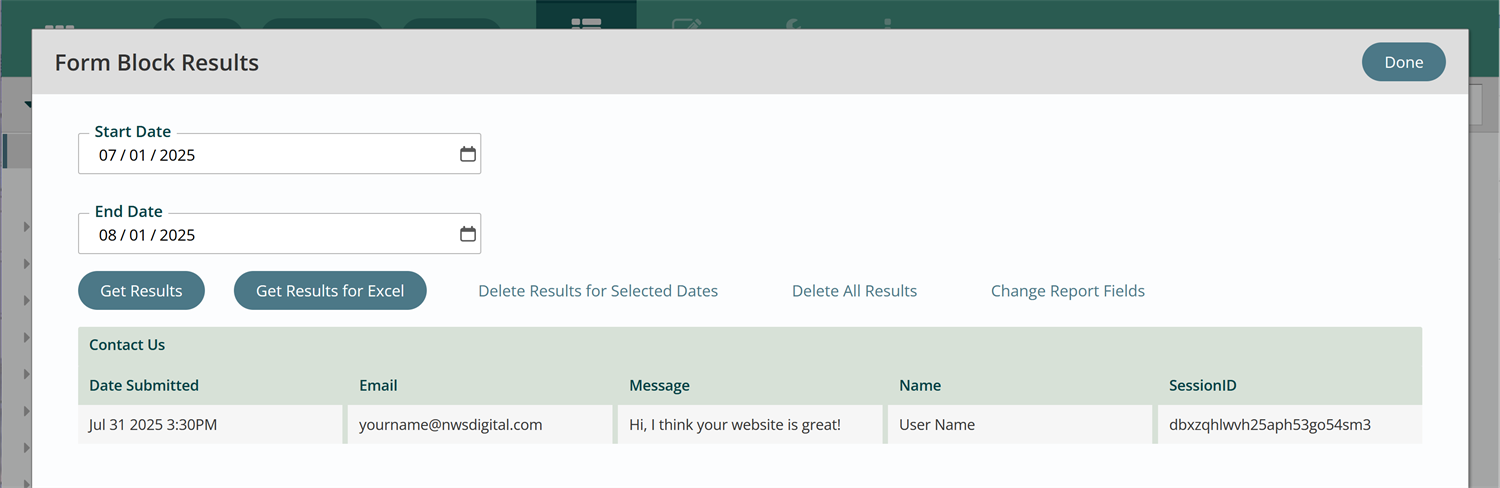
In the Form Block Results window you can:
- Update results dates. Click “Get Results” again after changing Start or End Date fields.
- Export your data to an Excel spreadsheet by clicking “Get Results for Excel.”
- Delete unnecessary form results. “Delete Results for Selected Dates” will delete only the results that are currently displayed. “Delete All Results” will clear everything out of the database (not just your filtered results).
- Change which fields you’re viewing using “Change Report Fields.” You can change these at any time – you won’t lose your data if you delete fields from your display.
Tips:
You can configure your Titan CMS Workstation dashboard to include the Forms: Activity widget, which will tell you which pages have forms with recent results. Click page to open, then open the Forms Editor block on the page and scroll to the Get Results section.
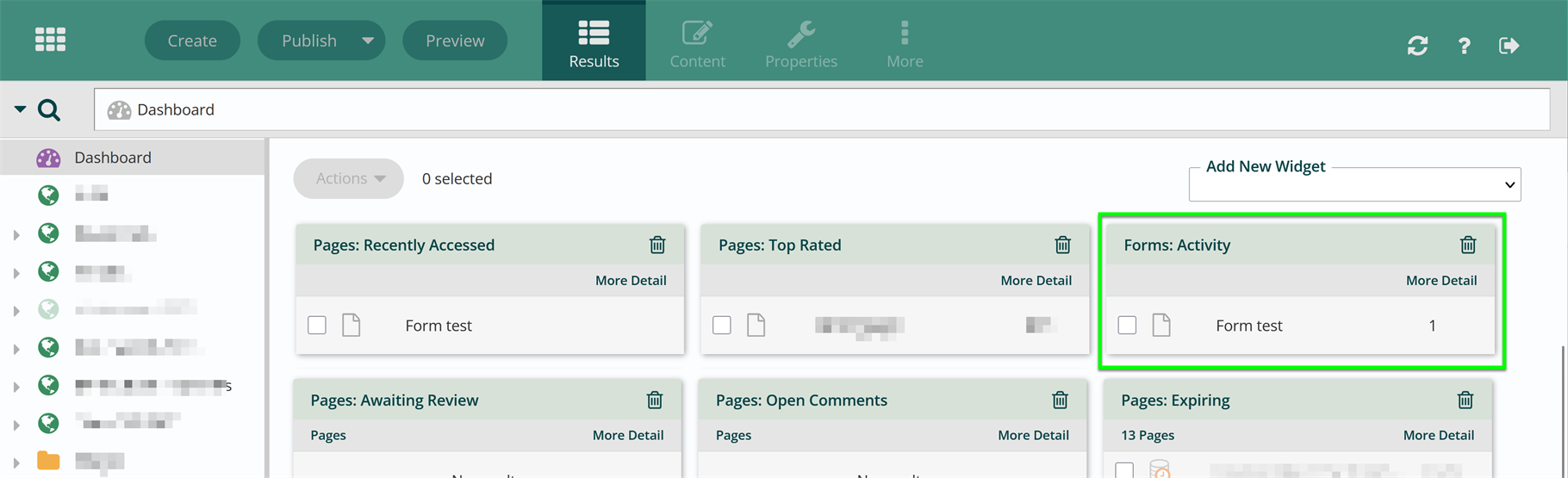
You can also get click “See Current Results” from an email with form results to get to the Form Block Results window.
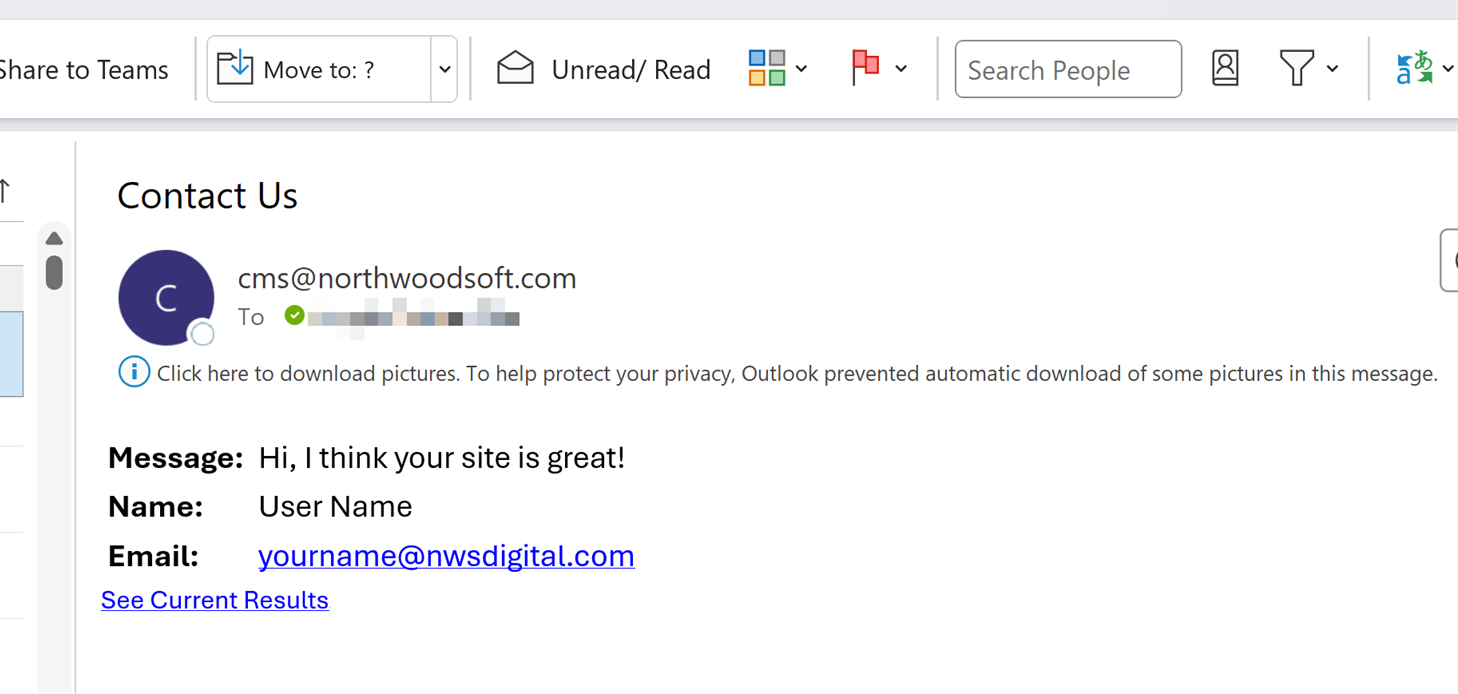
Get Support
Expert Titan CMS Support is just a phone call or email away!
Titan CMS Help Desk
9a.m.-5p.m. CT Mon-Fri
Tel: 414-914-9200
Email: support@nwsdigital.com

