Search In Advanced Search
The “Search” option within Advanced Search will allow you to perform a text search or search for specific page attributes and allow you to navigate to or “edit” the page from the results list.
You may also search for various configurations within Page Properties, Workflow, Display Security and Tags, associated with Titan Data items (pages, files and events). All your selected Property field selections must be 'true' before a Titan item will be returned in the search results.
Find item(s) in the workstation using the parameters you designate. Note: The workstation does not use dtSearch indexes to find items in Advanced Search.
- Click on the search icon next to the Search Crumb.
- Click on the Advanced Search link.

- Enter your Search Text in the Advanced Search dialog.

- Click on Search.
![]()
- Set your search parameters:
- Click the radio buttons in the right column to select which fields to search.
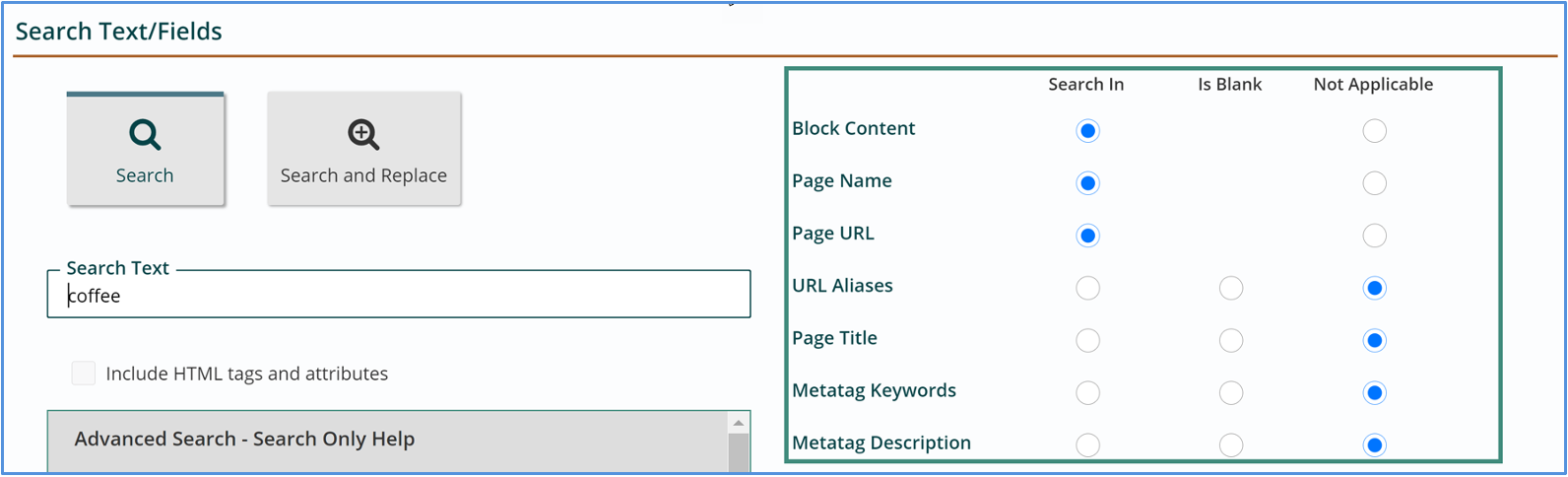
- Select the Source(s) you wish to search (this is required).
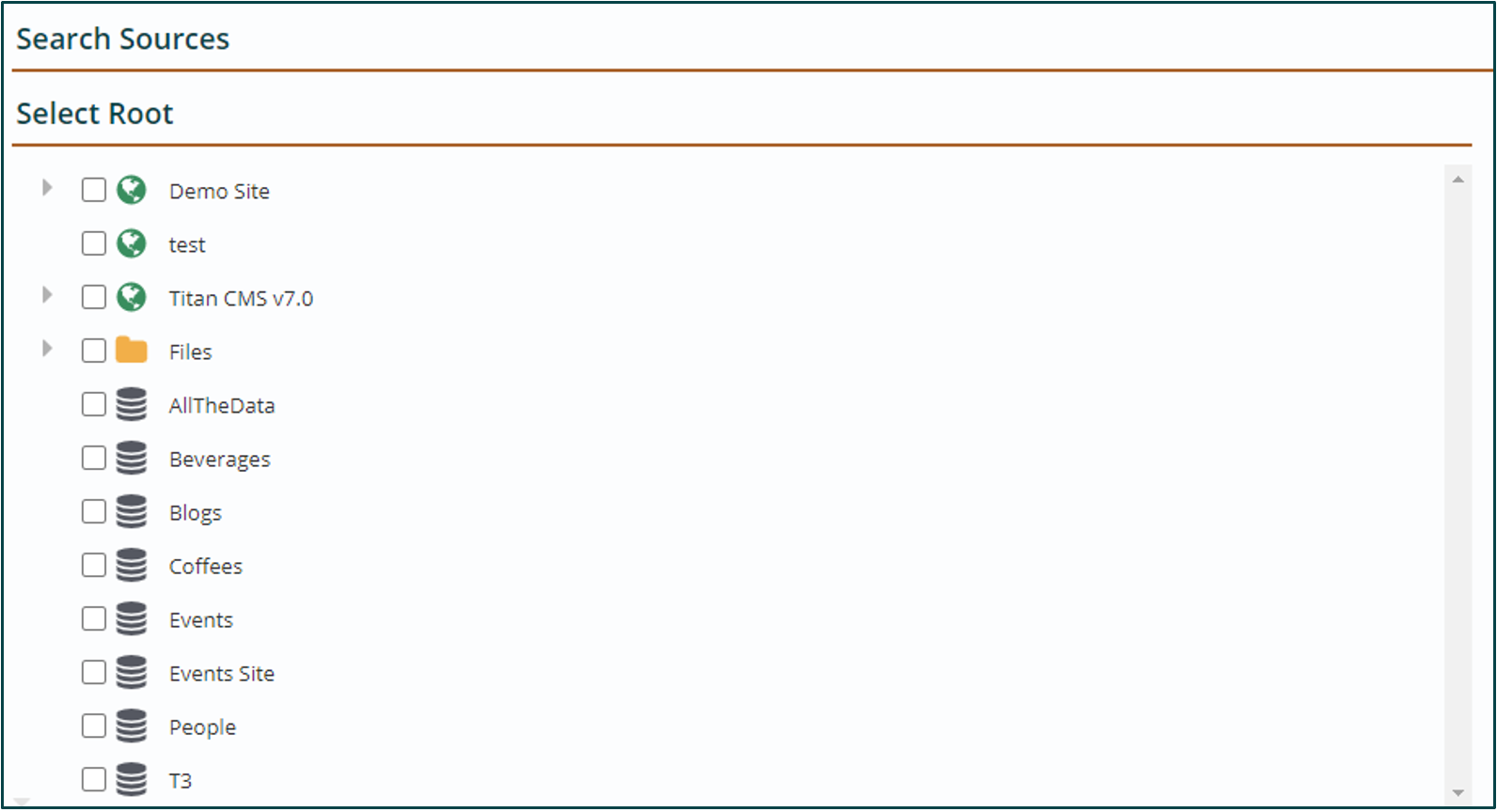
- Select the Properties you wish to search (if applicable).
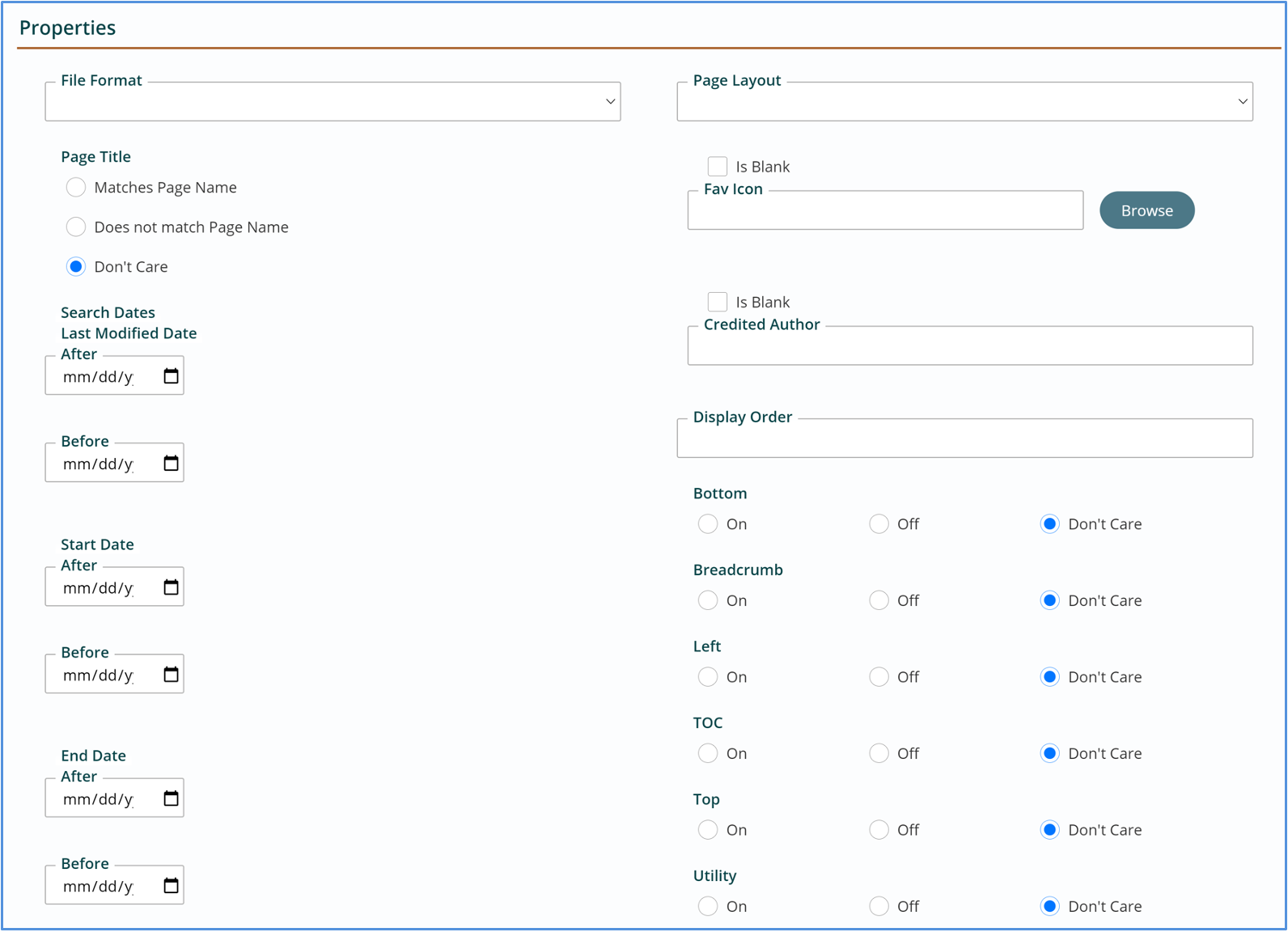
- Select the Workflow, Display Security, and Tags you wish to search (if applicable).
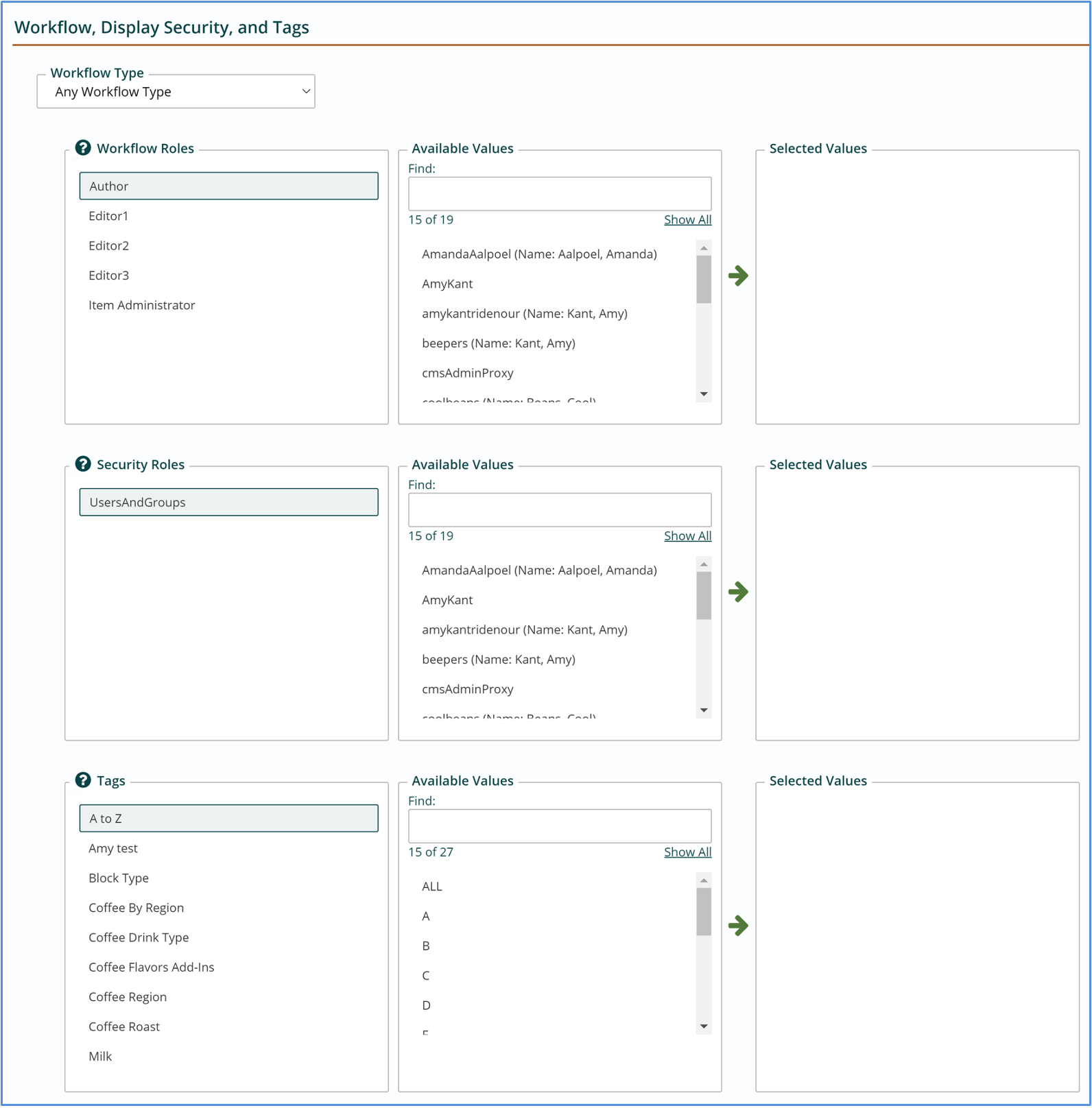
- Click the radio buttons in the right column to select which fields to search.
- Click the Search button at top of page.

- View results.
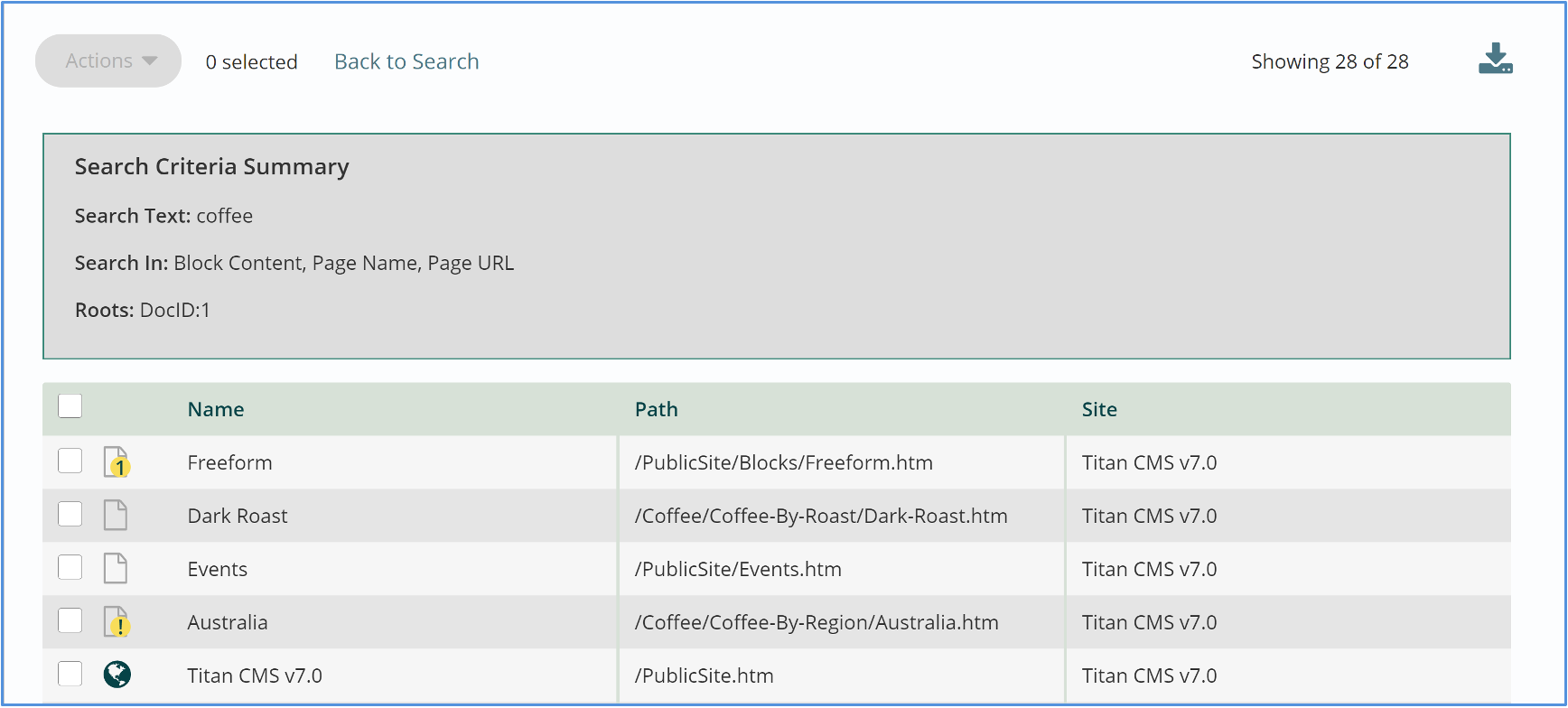
- Click “Back to Search” to return to your advanced search.
- Click the Reset button to clear your selections and start over.
Get Support
Expert Titan CMS Support is just a phone call or email away!
Titan CMS Help Desk
9a.m.-5p.m. CT Mon-Fri
Tel: 414-914-9200
Email: support@nwsdigital.com

