Search And Replace In Advanced Search
This will let you item(s) in the workstation using the parameters you designate and then perform a replace of searched text. You have the option to replace with nothing. Note: If no Field for Text Search is selected, there will be no results.
- Navigate to the Search button in the upper-left area of your Titan Workstation.
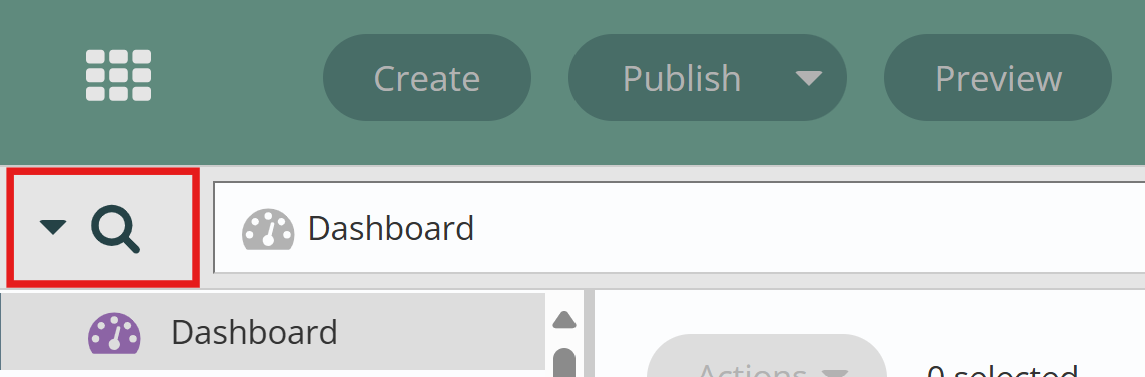
- Click on the 'Advanced Search' link.
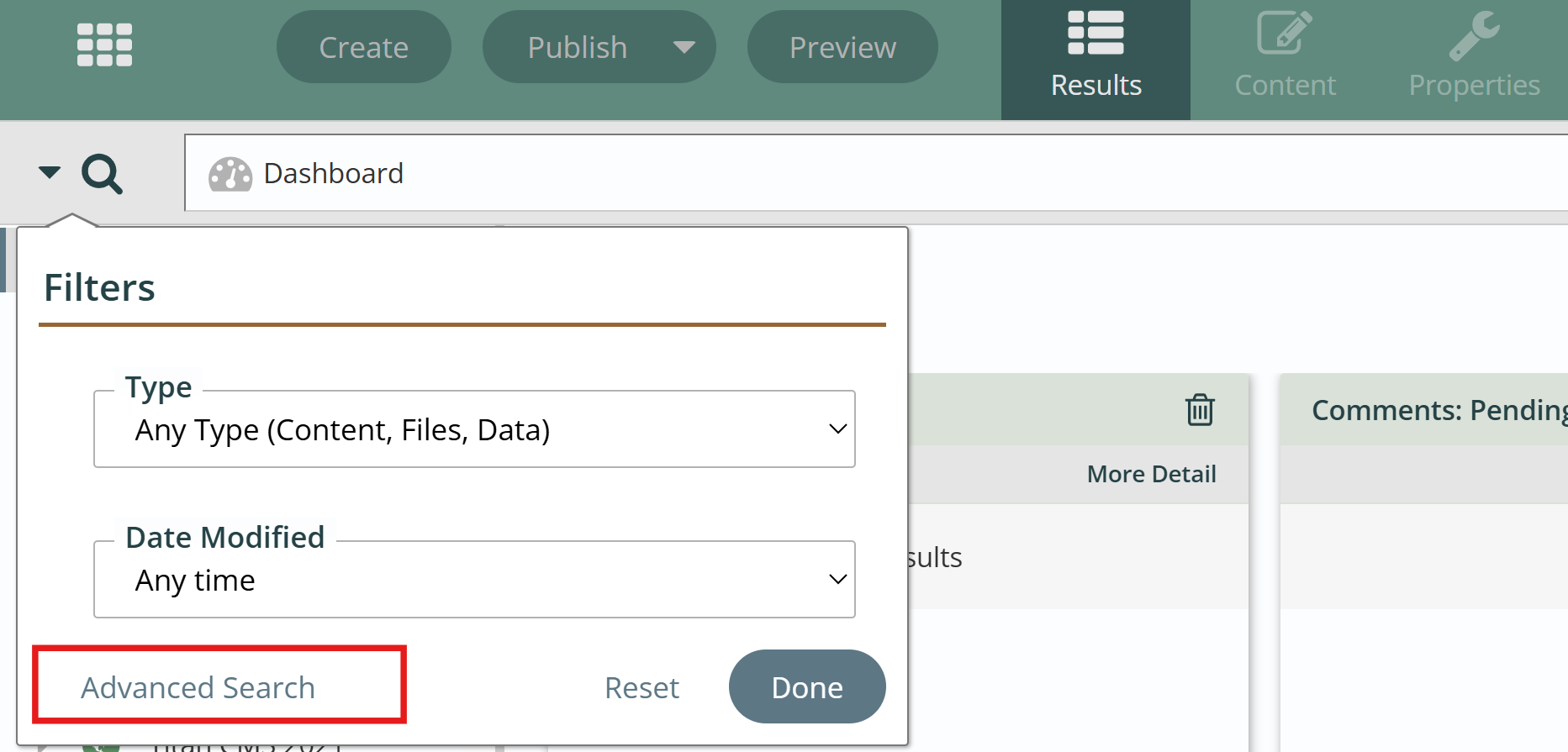
- The Advanced Search dialog will open. Navigate to the Search and Replace tab.
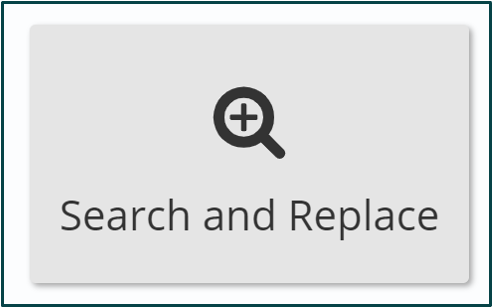
- Enter your Search Text.

- Enter your Replace With text. This text will be used to replace the search text.
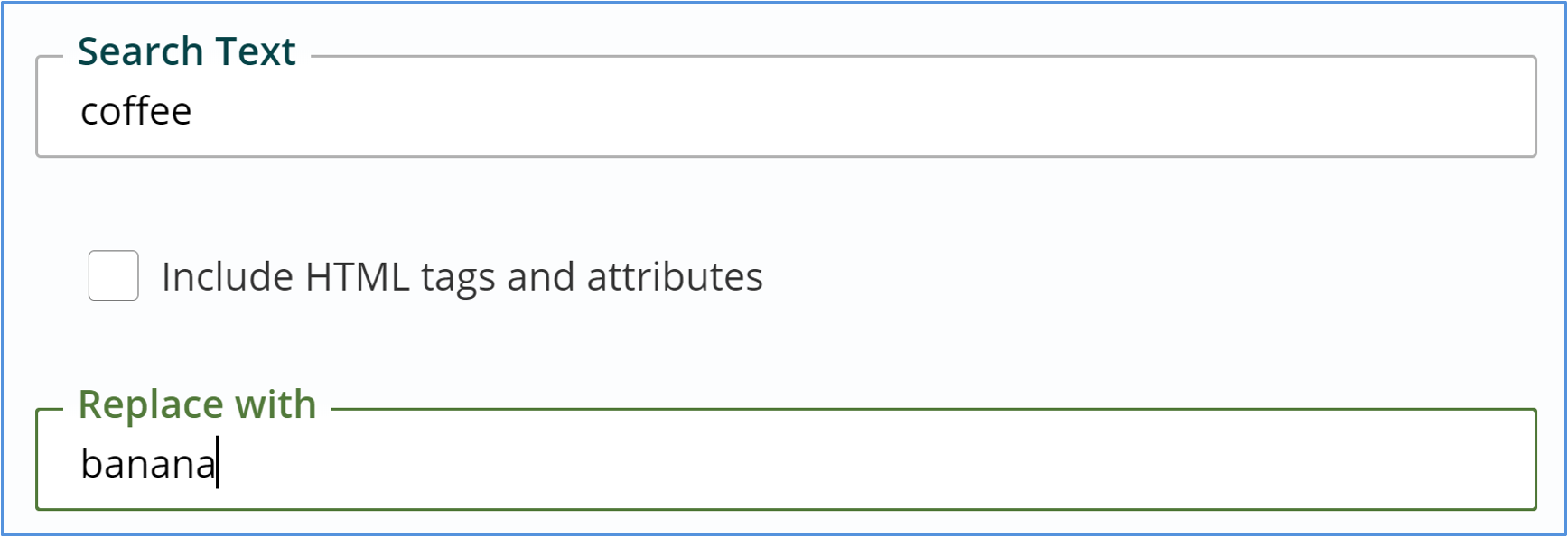
- Set your search parameters by setting the types of content you would like to search. If you would like to update a phrase found in HTML or attributes you must check the 'Include HTML tags and attributes' box.
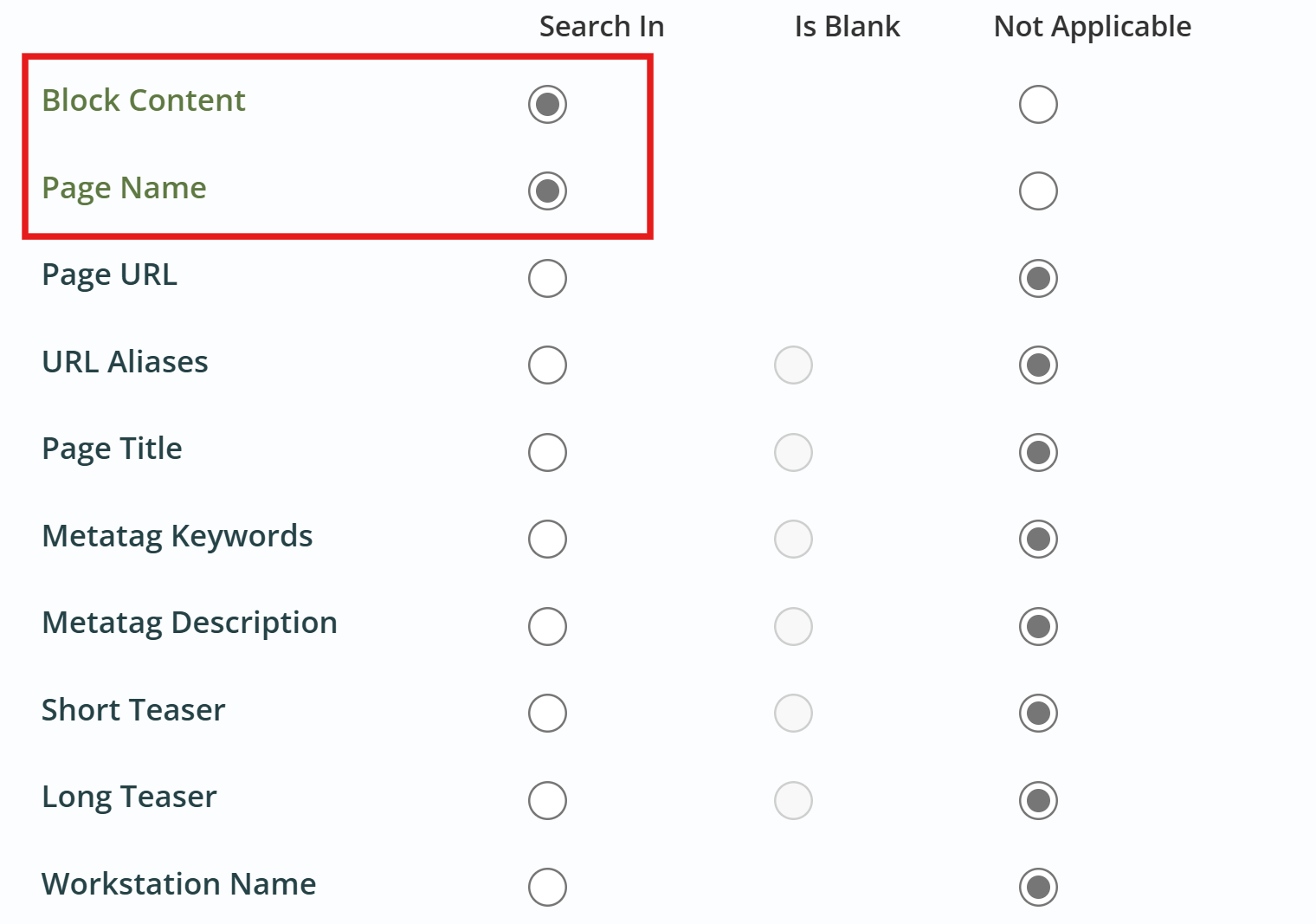
- Select the appropriate Root Sources for any and all Content you would like to search. Items will not appear unless they are in a selected root.
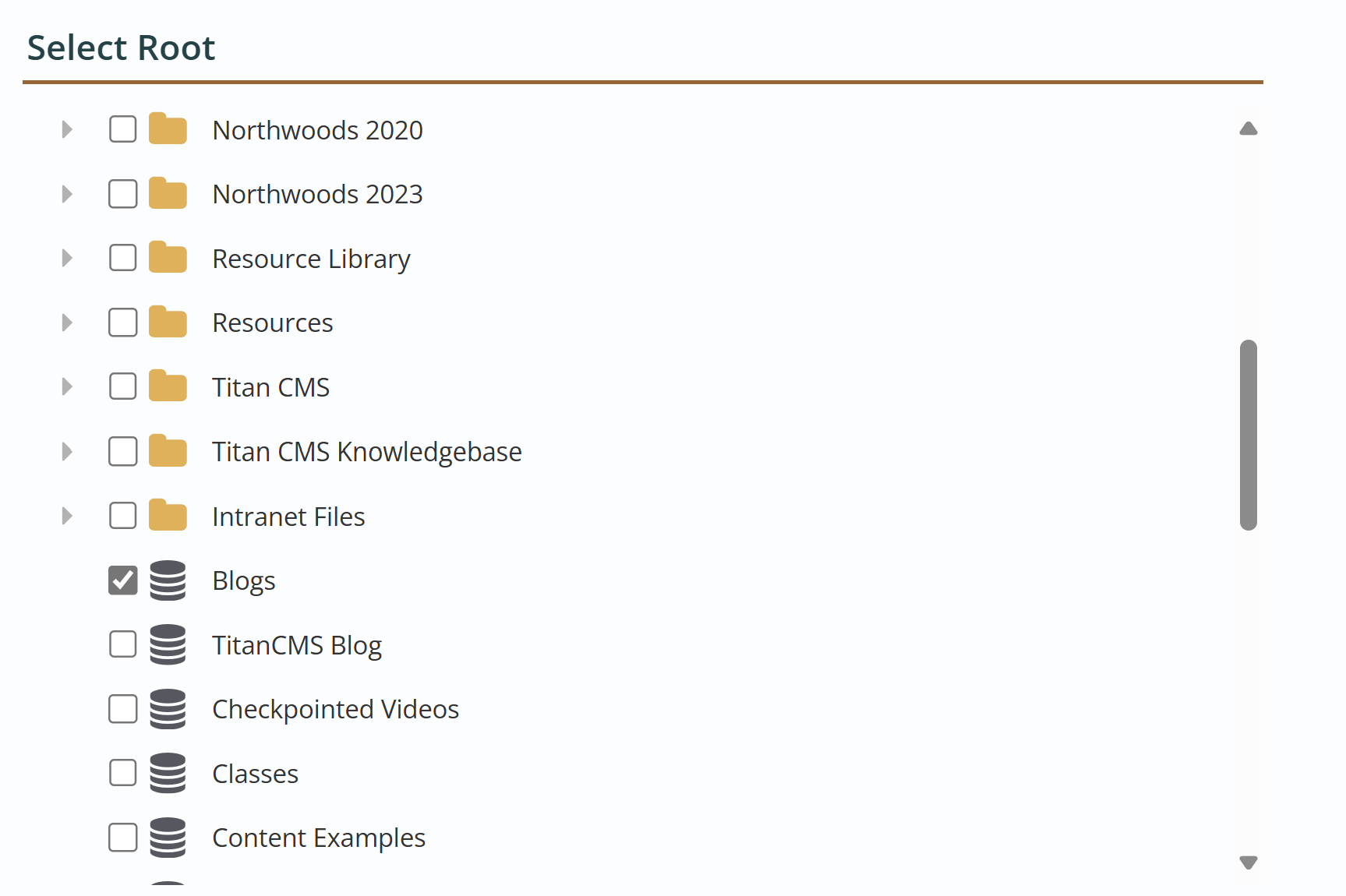
- Click the Search button at top of the dialog to view results.

- The Workstation will display a list of appearances for the searched term. You can verify which instances you would like to replace here.
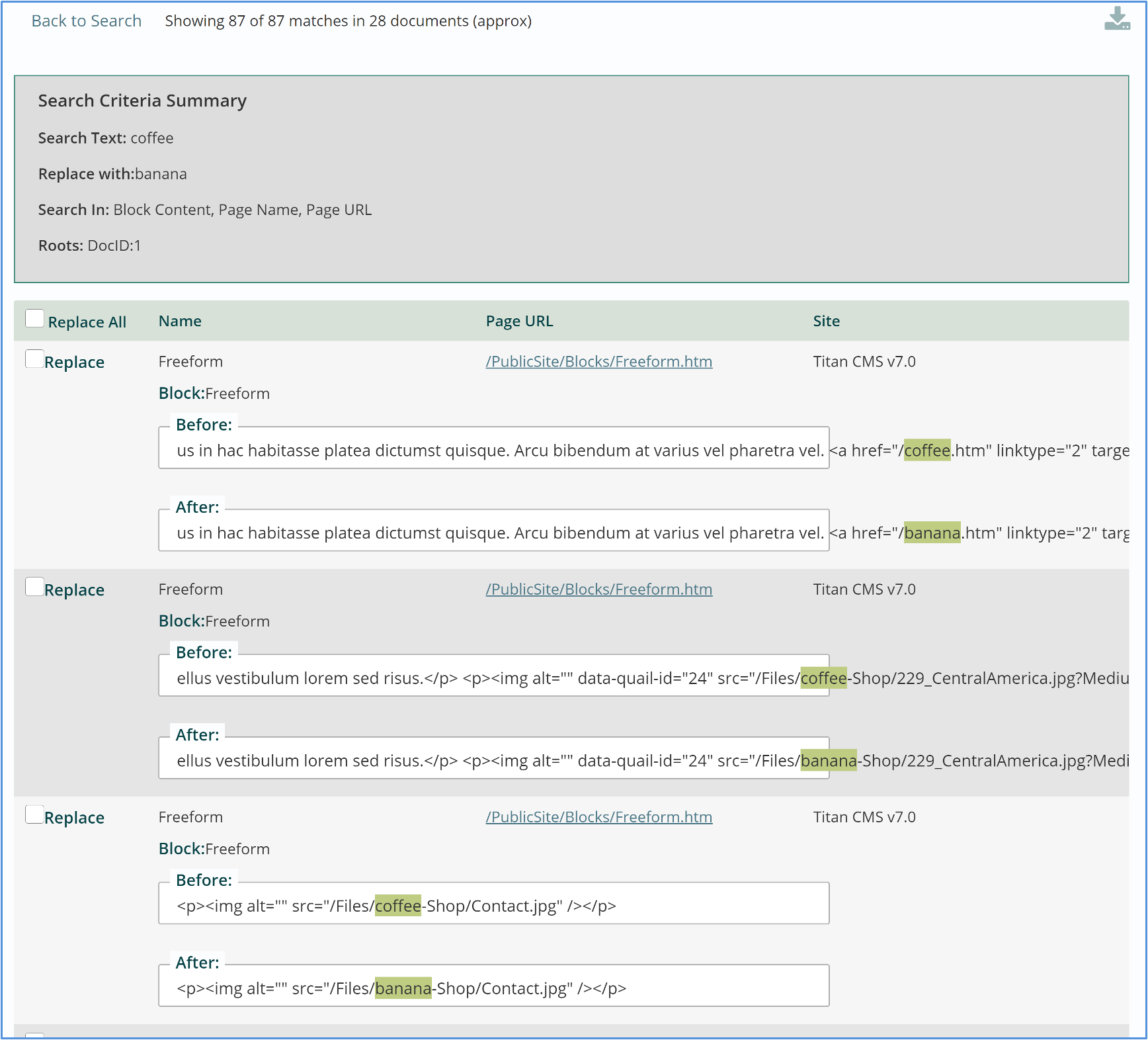
- Click 'Replace All' if all results should be changed or click 'Replace' for each individual result if not all should be changed.
- Click 'Save' or 'Publish' from the App Ribbon to retain changes.
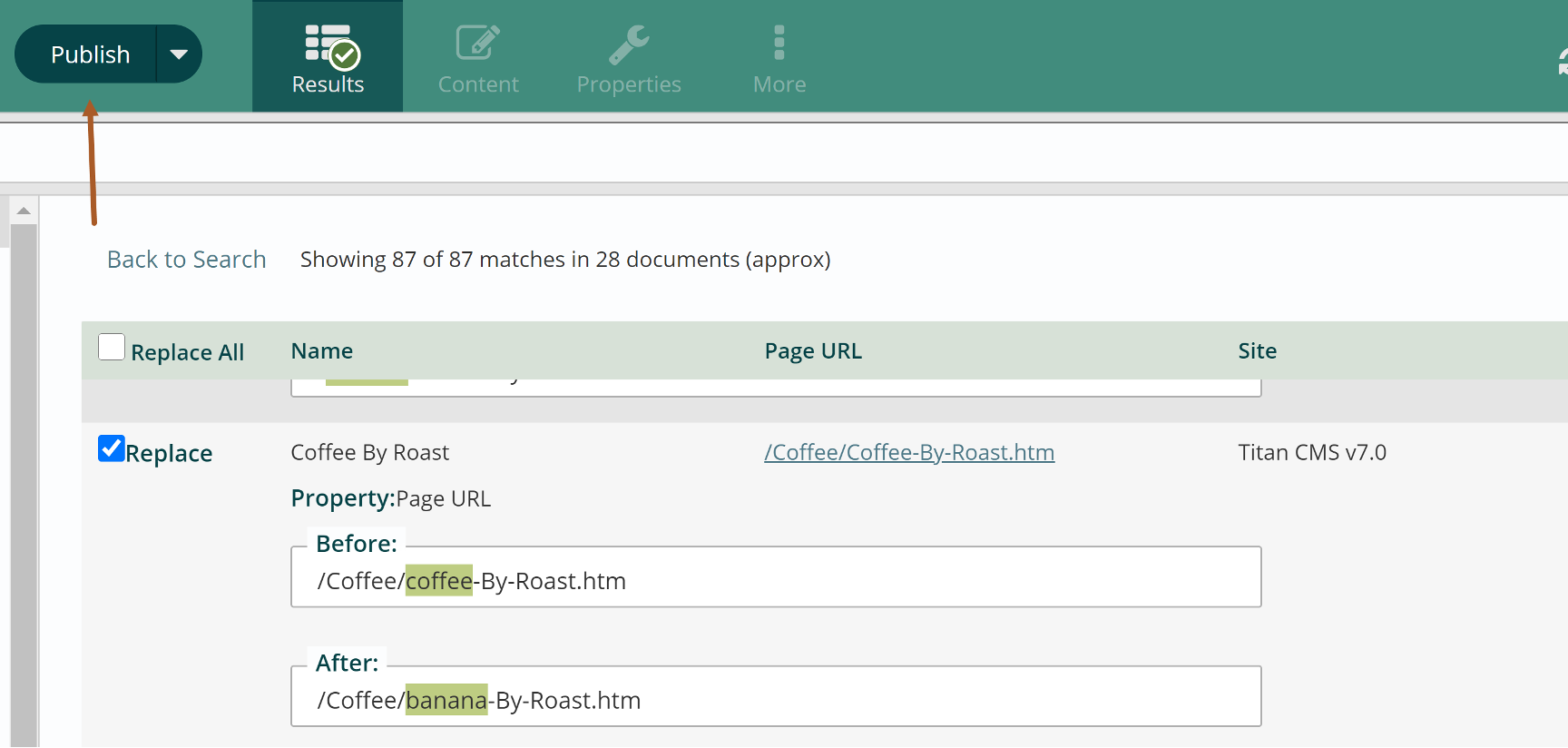
Get Support
Expert Titan CMS Support is just a phone call or email away!
Titan CMS Help Desk
9a.m.-5p.m. CT Mon-Fri
Tel: 414-914-9200
Email: support@nwsdigital.com

