Upload Multiple Files
- Go to the Workstation Tree, find the desired file pile folder and click on it.
- You should now see your folder and its files listed.
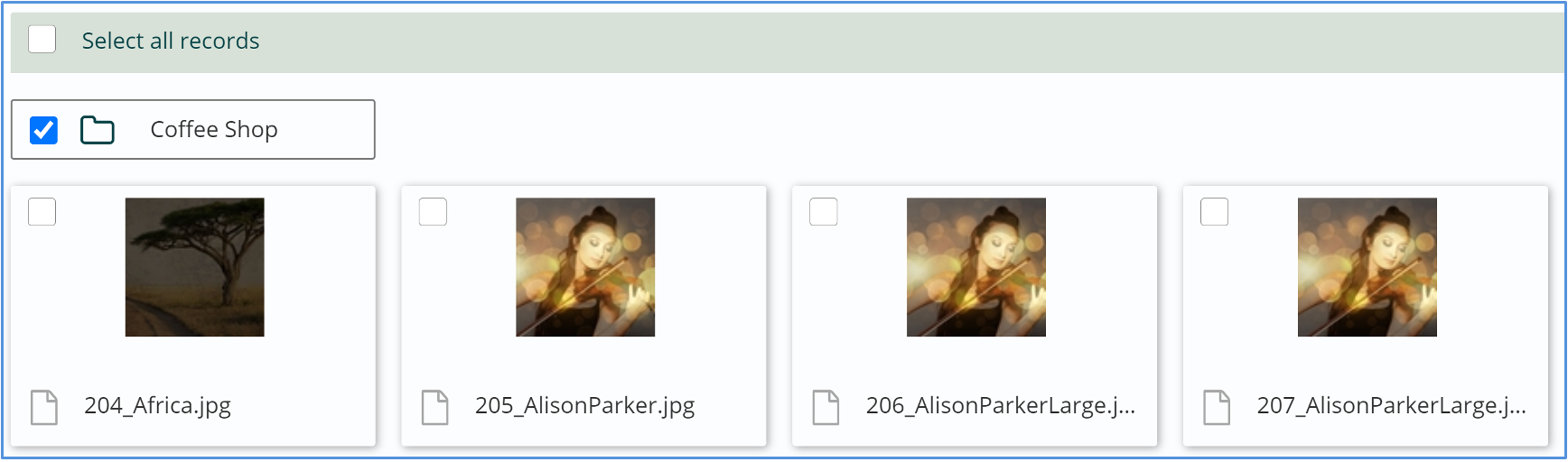
- Click the Create button in the App Ribbon.

- Click the Choose File button.
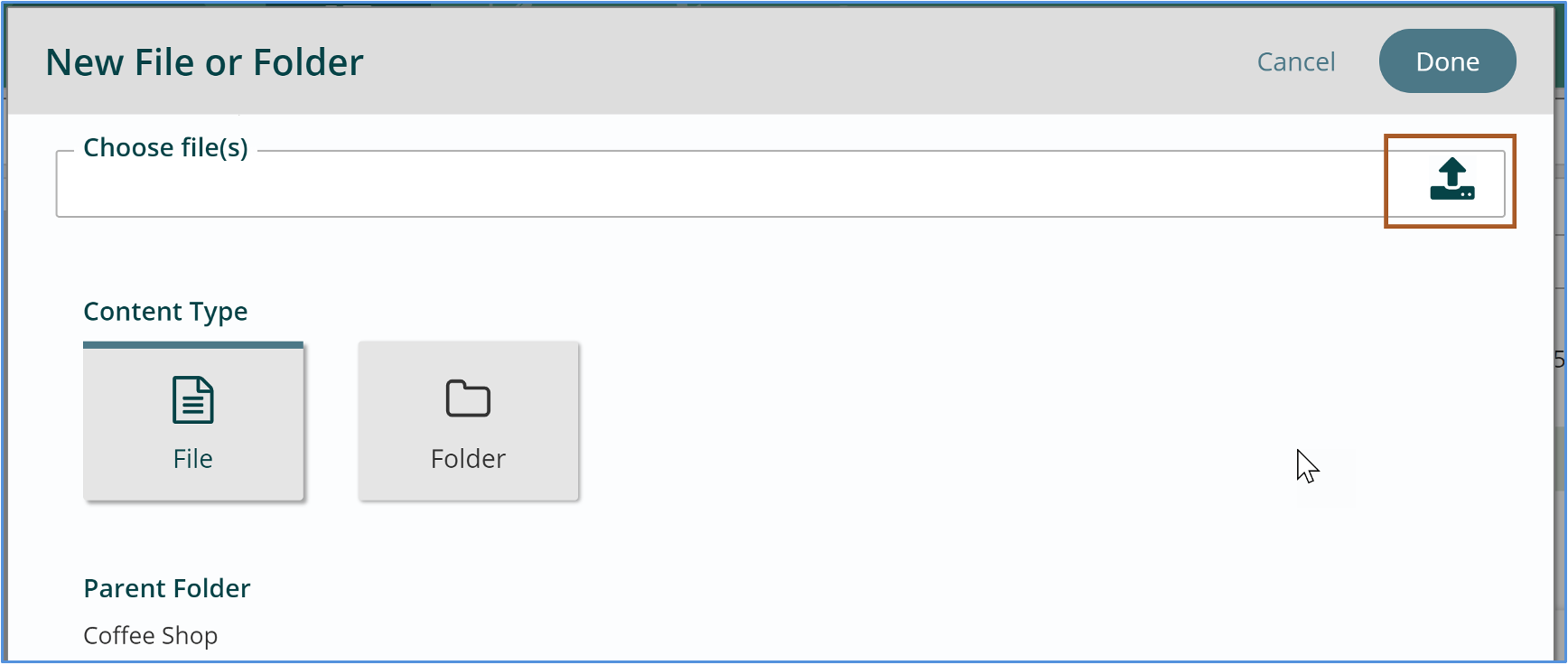
- Find the files on your computer and then click “Open.”
- Click Upload. You should now see your files are in the file pile.

- If your site has workflow-enabled, you will also need to click the Publish button in the App Ribbon before the files will be live on your site.
- When the upload finishes, scroll through your list of uploaded files to ensure all are uploaded successfully. All files should have a green checkmark next to them.
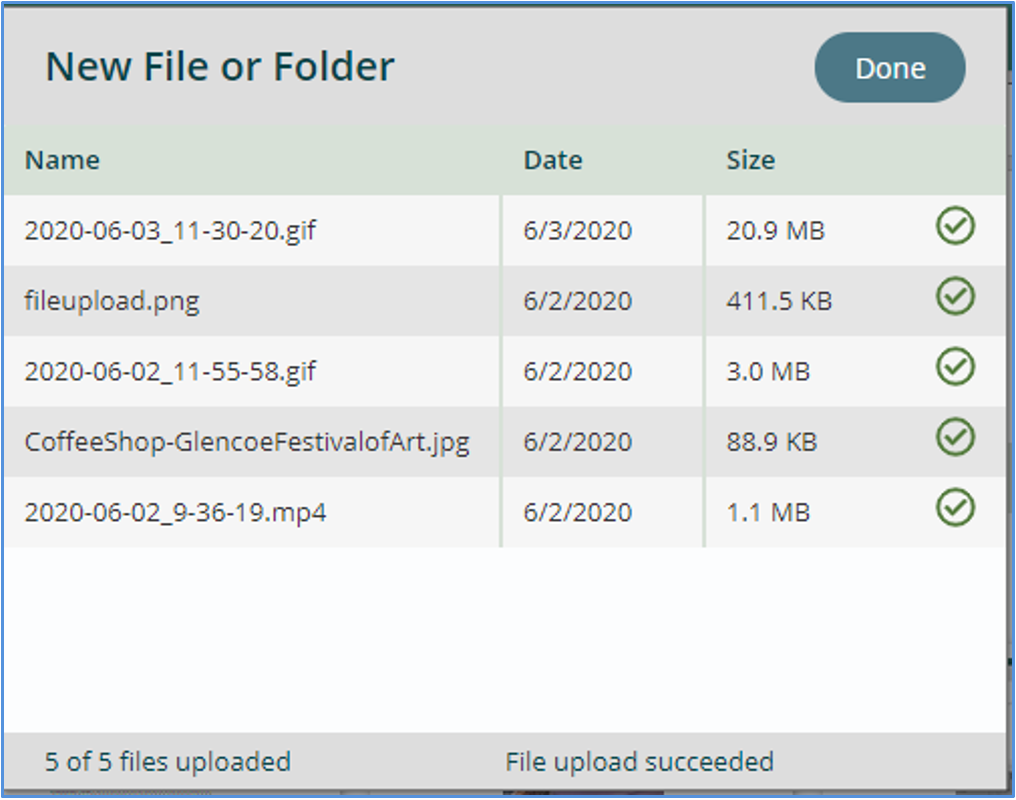
- Click Done when the uploads are complete. The workstation will refresh, and you will see your uploaded files.
Get Support
Expert Titan CMS Support is just a phone call or email away!
Titan CMS Help Desk
9a.m.-5p.m. CT Mon-Fri
Tel: 414-914-9200
Email: support@nwsdigital.com

