Reset a User's Password
If you have the proper Admin permissions, you may need to Reset another user's password from time to time. This is how this is done in the Titan Workstation.
- Navigate to the Users module via the Modules Selector in the top-left area of the Titan Workstation.
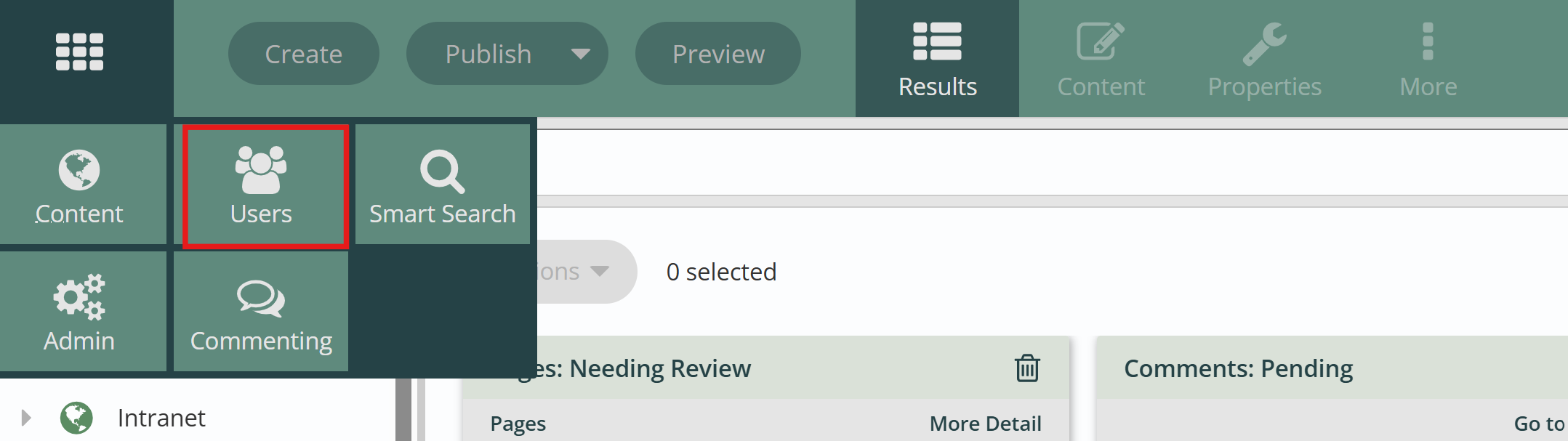
- Click into the 'Last Name' or 'All Logins' tabs. Select the user whose password you would like to reset.
- Click into the 'Actions' dropdown menu and select 'Reset Password'.
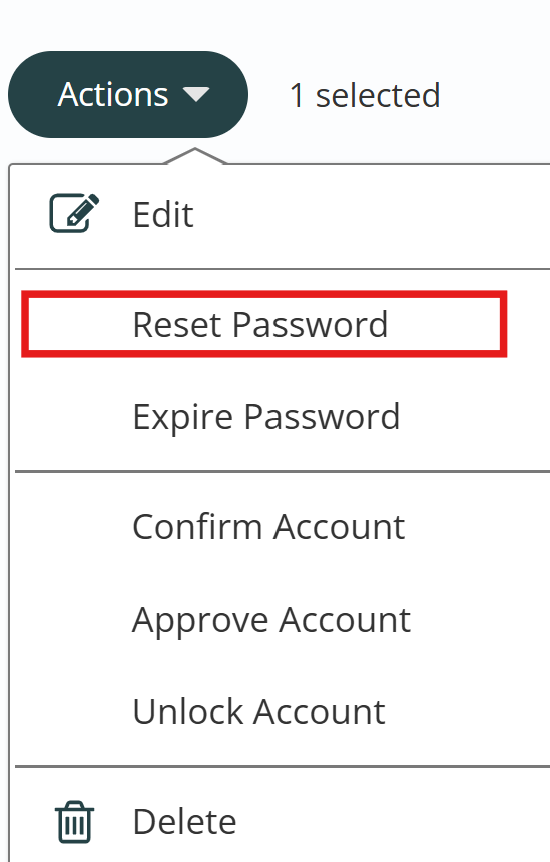
- In the Reset Password dialog box there are two options — 'Autogenerate Password' and 'Send Reset Email to User'.
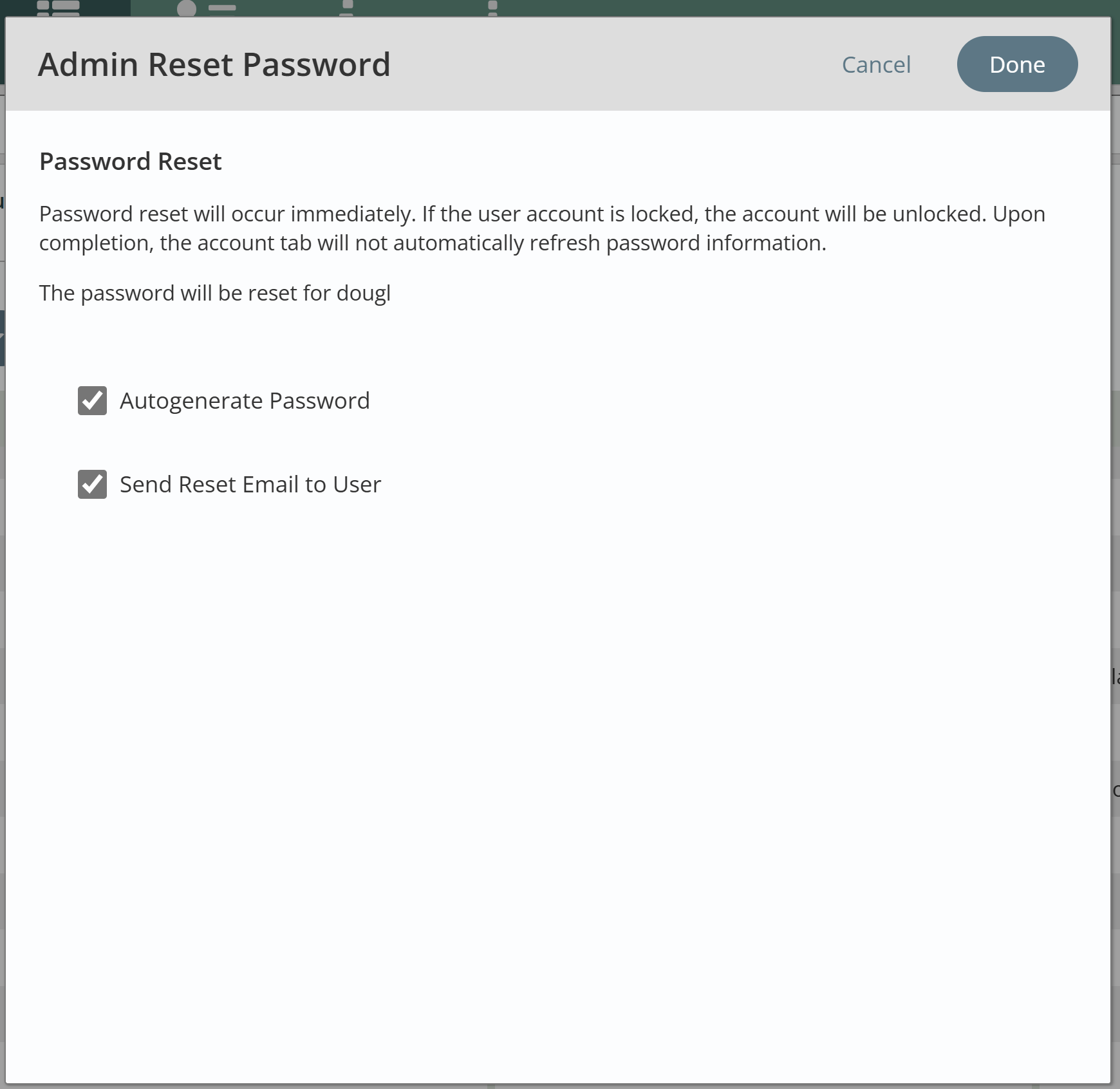
- Uncheck 'Autogenerate Password' to manually select a password. You can use a password generator or use a password of your choosing. This option is helpful if you are unsure the user has access to the email address assigned to their Titan account.
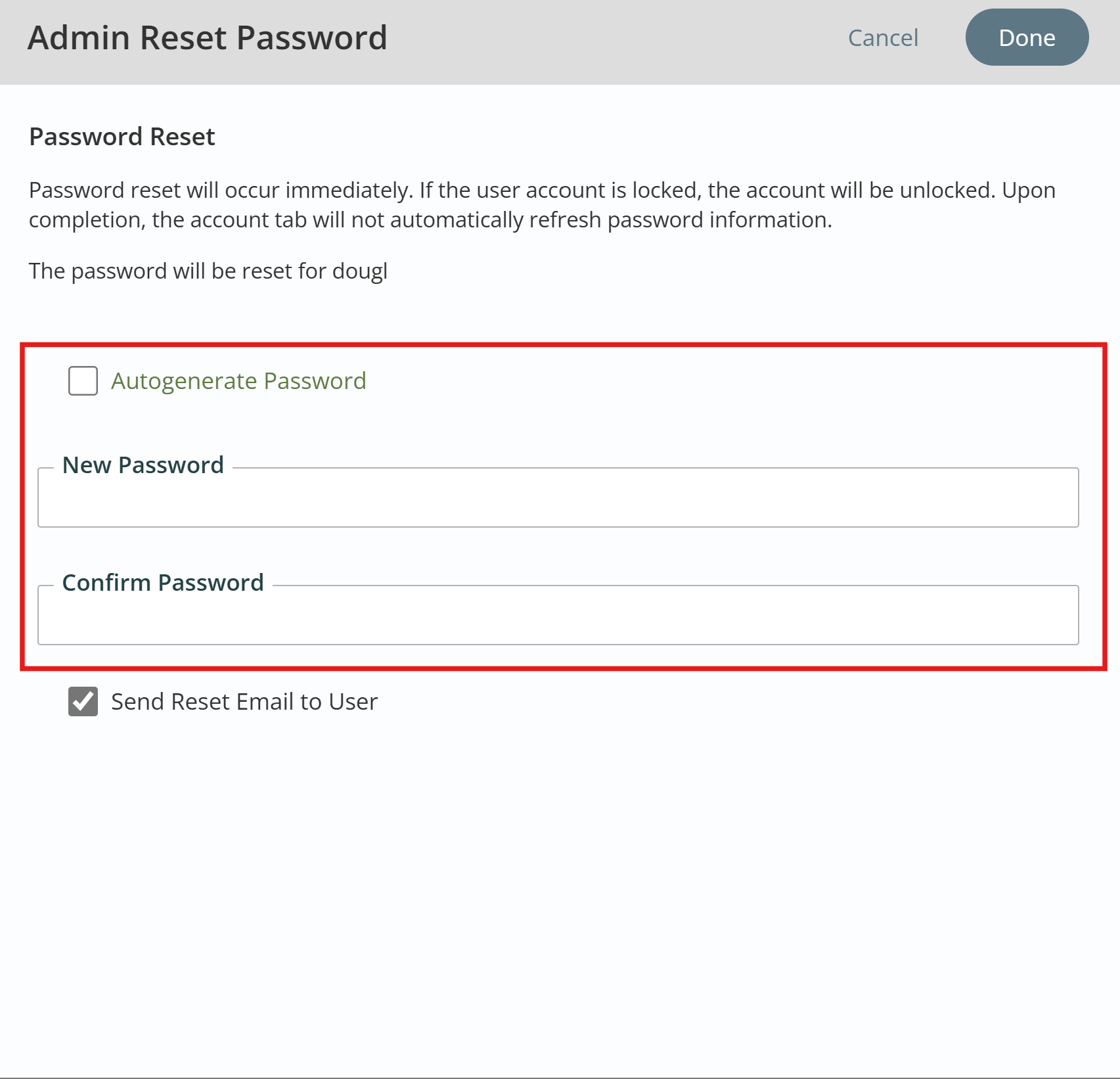
- If 'Send Reset Email to User' is checked, an email will be sent to the user prompting them to reset their own password.
- Click 'Done' to complete the password reset.
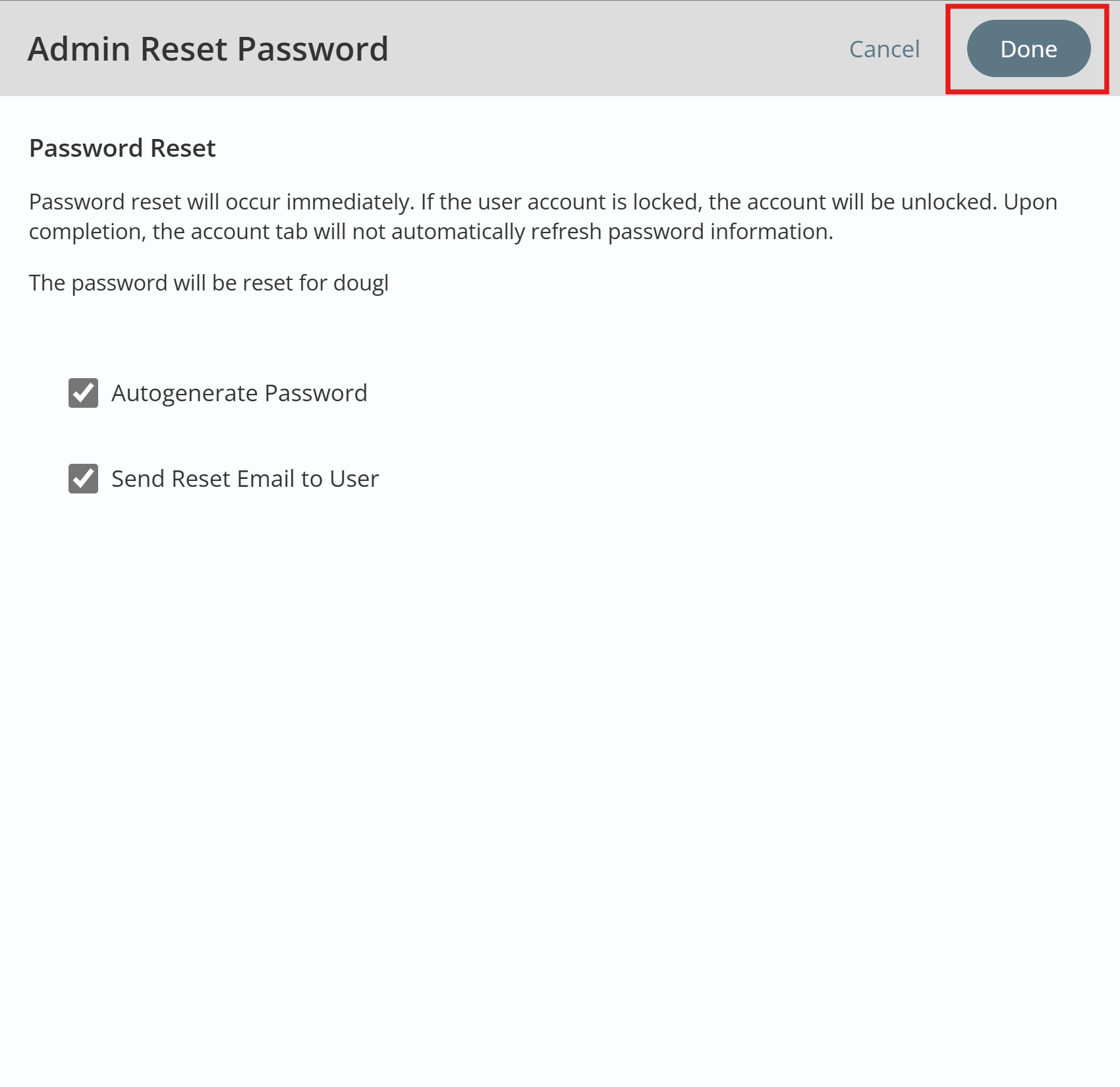
Get Support
Expert Titan CMS Support is just a phone call or email away!
Titan CMS Help Desk
9a.m.-5p.m. CT Mon-Fri
Tel: 414-914-9200
Email: support@nwsdigital.com

