Smart Search Index Configuration and dtSearch Index
Configure a Search Index
The Settings tab in the App Ribbon allows you to change the configuration for a Smart Search index. In Titan 7.3 and earlier, this is under Titan Admin. As a reminder, these settings apply only to searches within your site, and, with the exception of indexing a page, are not related to how outside search engines (Google, Bing, etc.) search your site.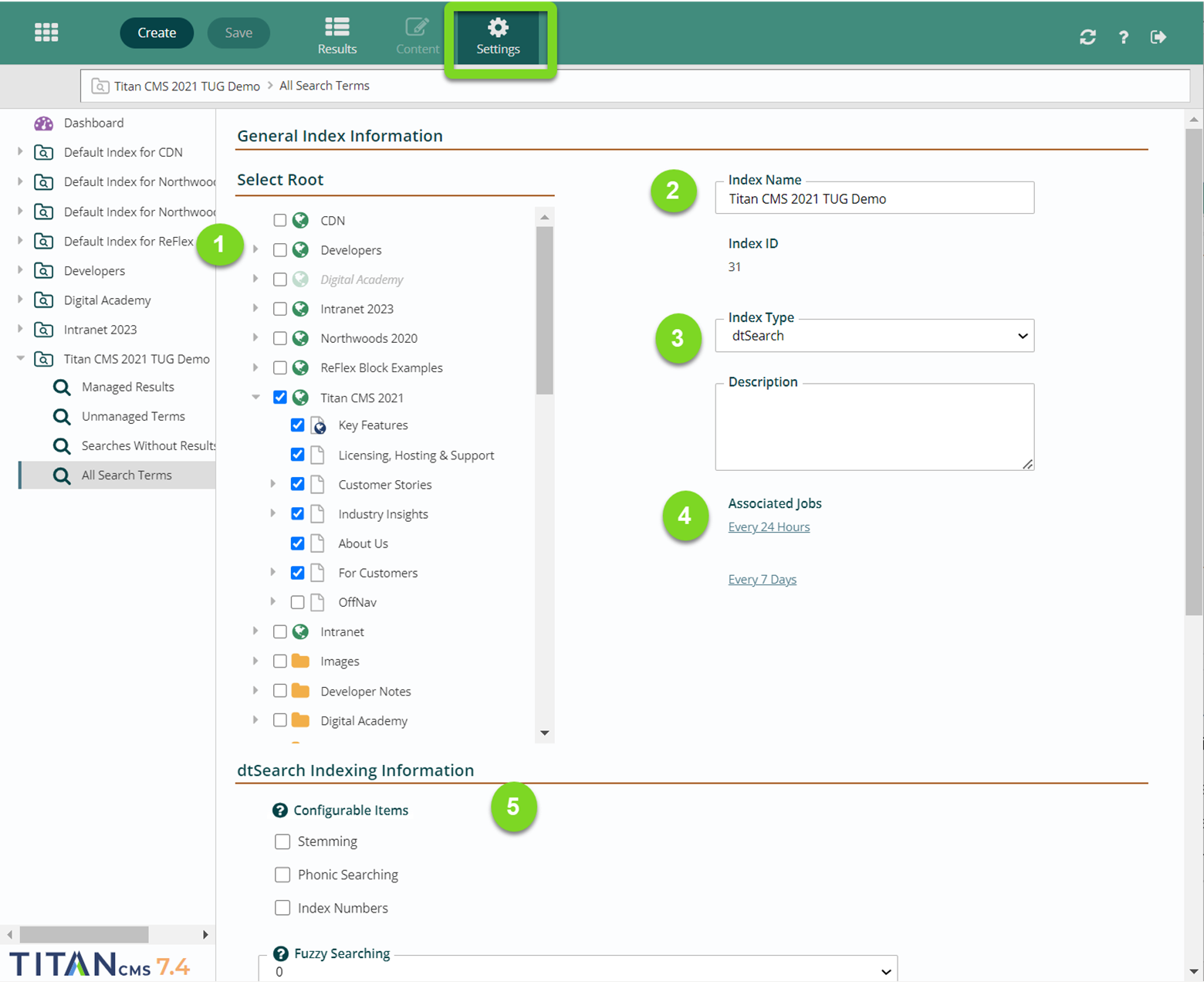
- Select Root: Select Root allows you to pick which globes, pages, data nodes, and file piles will be indexed and show up in search results. For instance, in the picture above, off-nav will not be indexed. For an item to be included in the index it must be selected in the Smart Search Settings and have the Index checkbox set on the Properties tab for the specific page, data item, or file in the Content module. If something is not showing up in your search results, you may want to check to see if it’s being indexed.
- Index Name: This should be something clear and easy to understand.
- Index Type: The available types of index are “Metadata,” which searches only the fields in the properties tab of your selected roots or “dtSearch,” which is a 3rd party utility that does a full content index of the sites you’ve selected. Additional search providers can be developed and managed via the Admin module.
- Associated Jobs: Under here you’ll see the Background Tasks that will run to create and update this index. In this case, there’s an incremental update every 24 hours and a full rebuild every 7 days. If you click on a job, you’ll be taken to the dtSearch index. Learn more about that in the dtSearch Index documentation below.
- dtSearch Indexing Information: this gives you options for how dtSearch performs its search. Enabling any of these will expand the number of search results you get back. Overviews of settings are below, but for more information on these settings, see the dtSearch Manual.
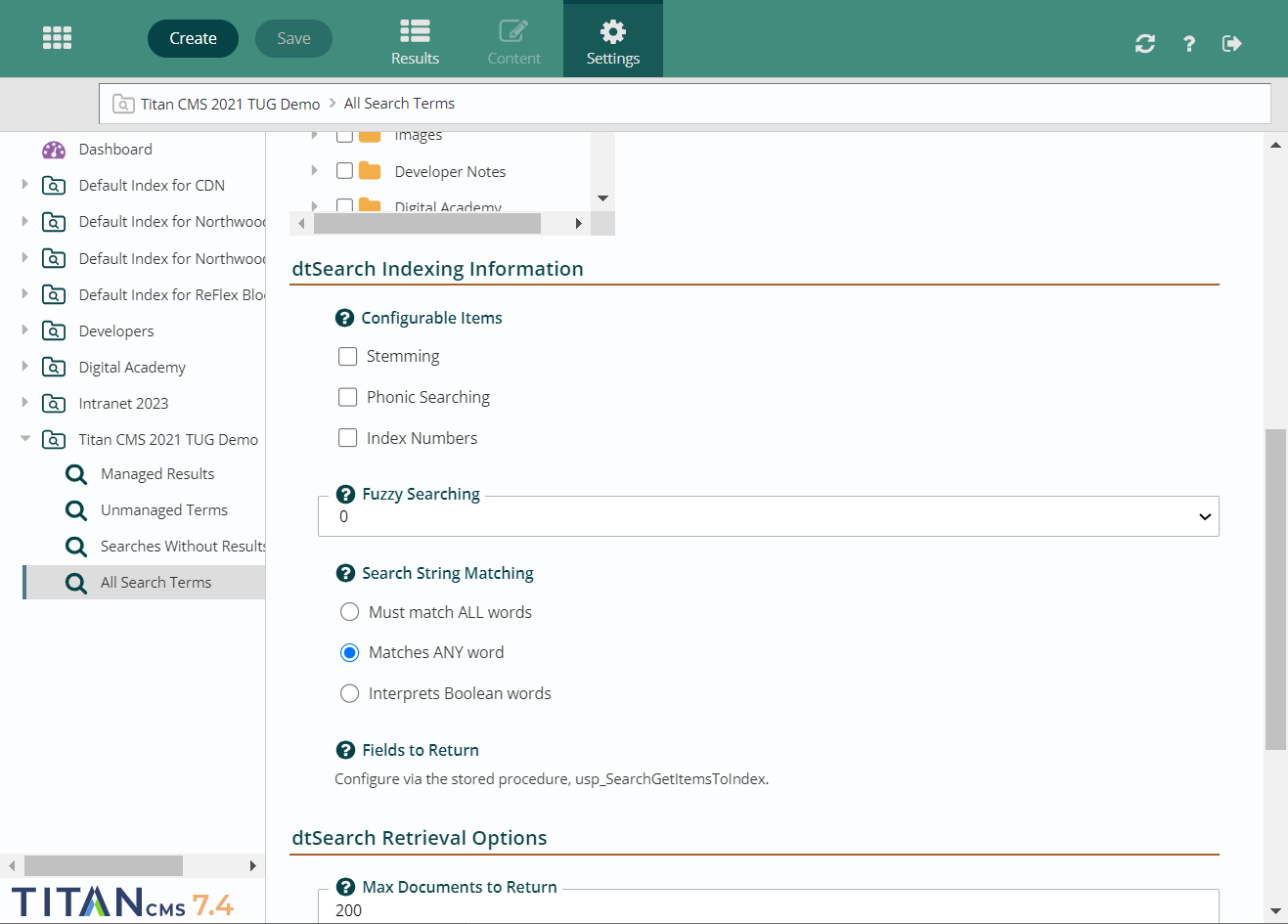
Stemming
Stemming extends a search to cover grammatical variations on a word. For example, a search for applied would also find applying, applies, and apply.
Phonic search
Phonic search looks for a word that sounds like the word you are searching for and begins with the same letter. For example, a phonic search for Smith will also find Smithe and Smythe.
Index numbers
Index numbers causes numerical content to be stored as a numeral so it can be found when searching with custom range queries.
Fuzzy Searching
Fuzzy searching allows you to get results for searches that are misspelled or contain typographical errors, or for text that has been scanned using optical character recognition.
Select a number from the dropdown. The higher the number, the greater the deviation from the search prompt is included in search results. For example, a search for alphabet with a fuzziness of 1 would also find alphaqet. With a fuzziness of 4, the same search would find both alphaqet andalpkaqet. When configuring the Fuzzy Searching, it is not recommended to use a setting greater than 4.
Search string matching
Search string matching determines whether a search must find all words in a string or any of the words, and if Boolean operators are useable.
dtSearch Index
If you click on a job, you’ll be taken to the dtSearch index, which shows all the jobs it runs.
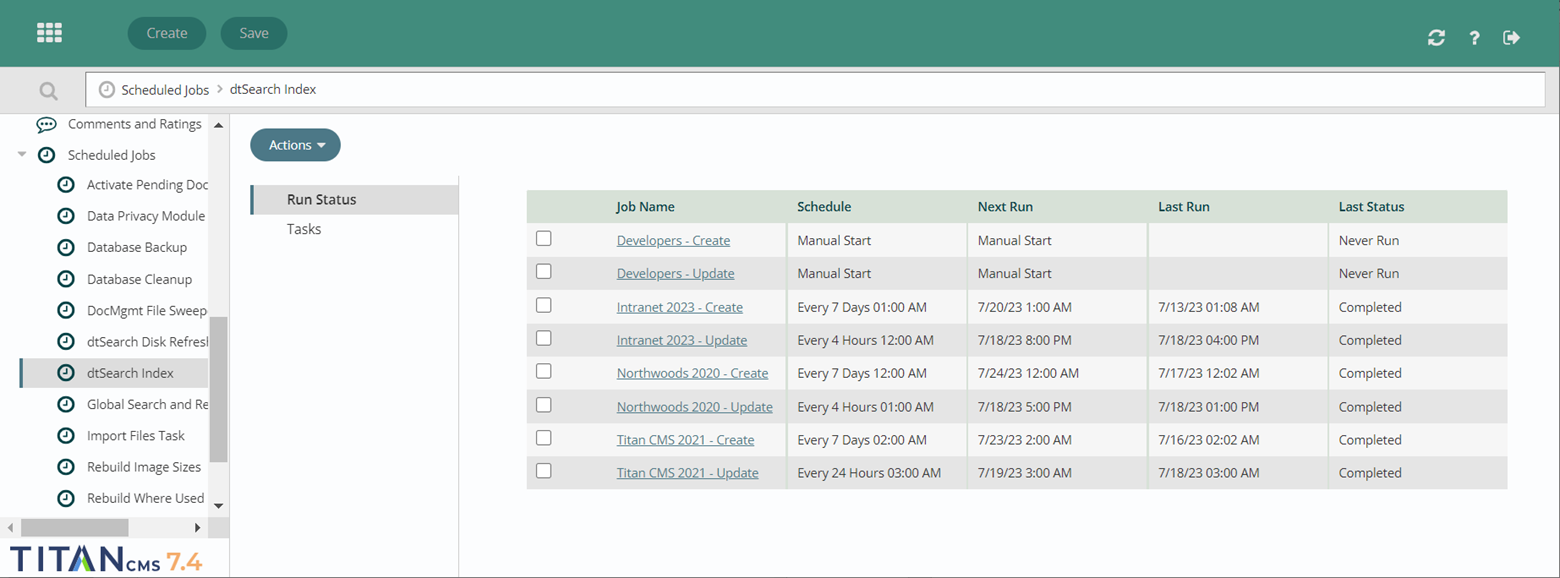
If you click on the relevant one, you can see and change the configuration settings. Do not update the configuration settings unless you are familiar with the code. Incorrectly updating these settings can break the search index and cause the site search to not return results.
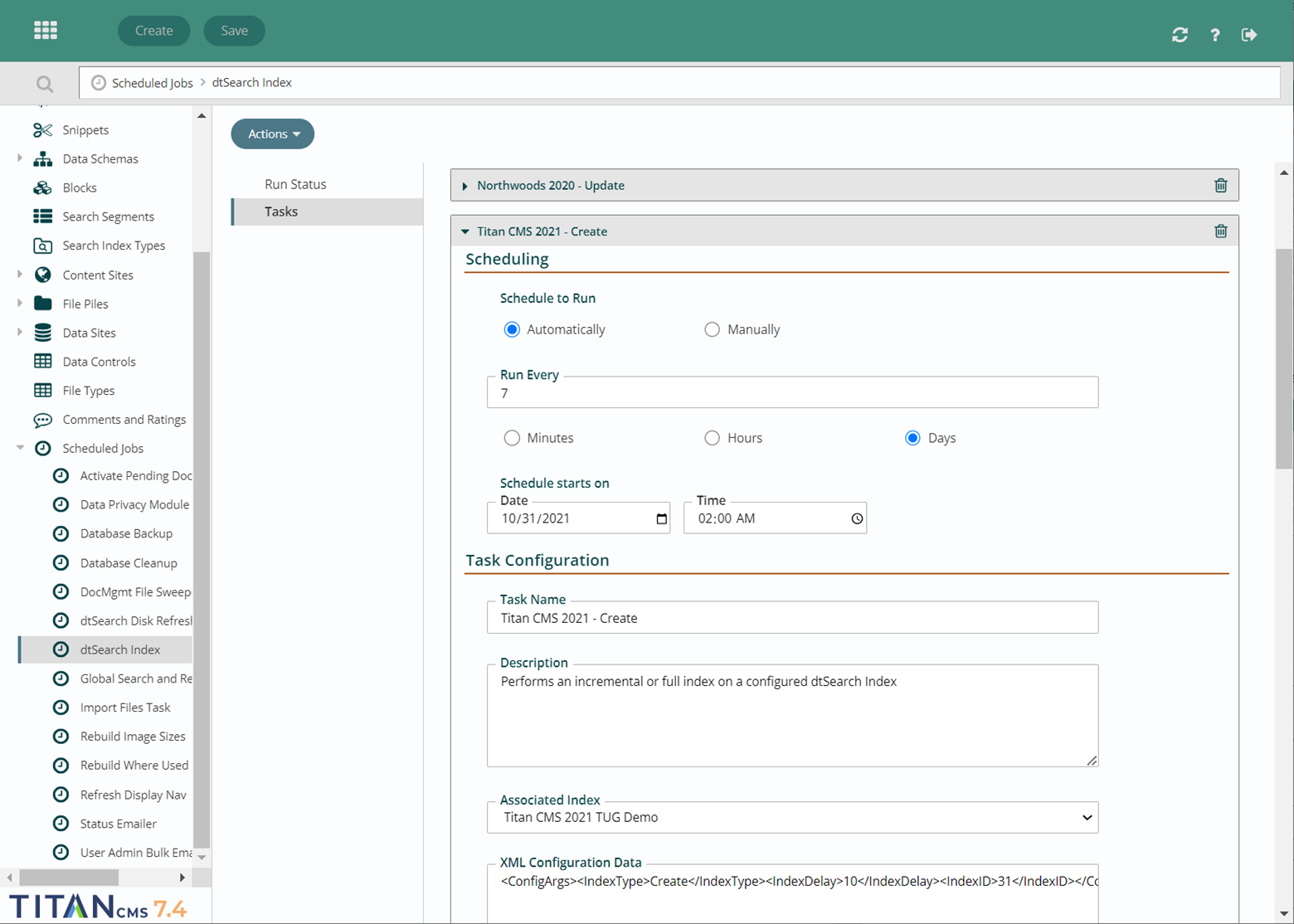
If you scroll down to execution history, you’ll see the last time it ran, and the next time it’s set to run, as well as the changes that were made.
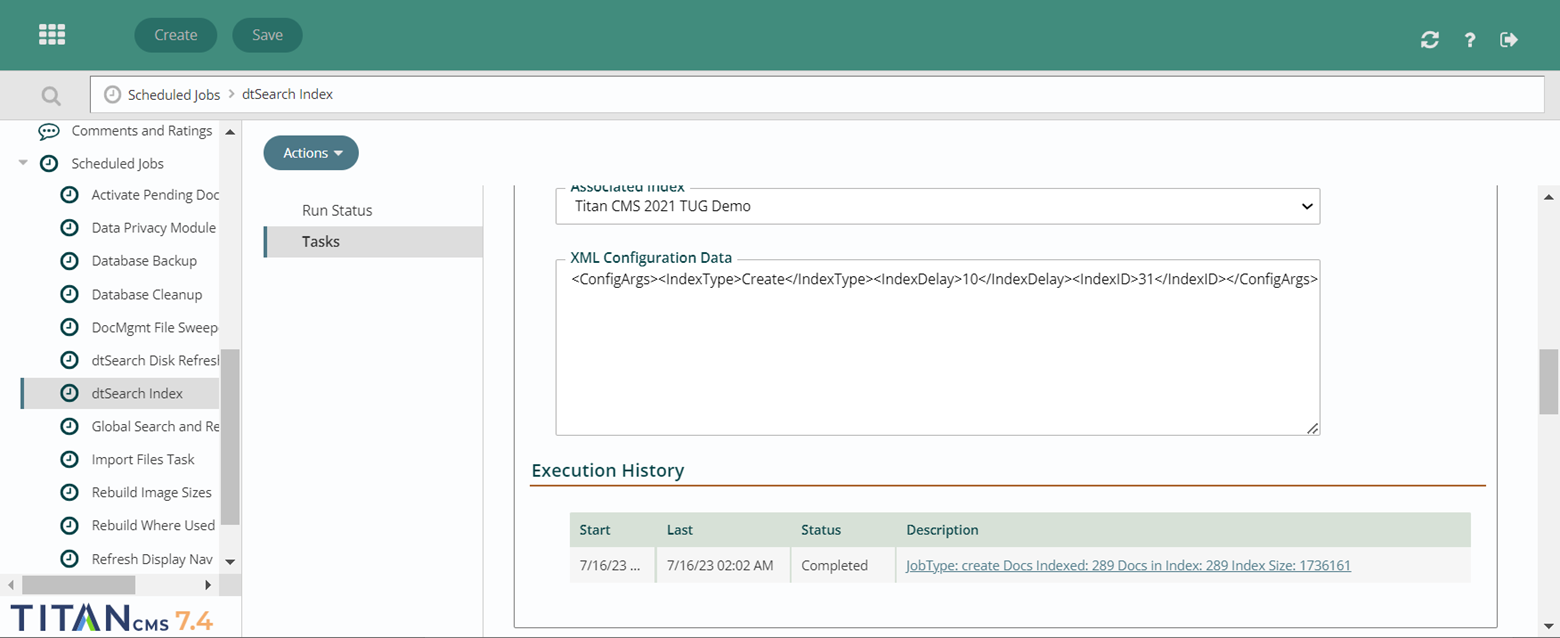
Get Support
Expert Titan CMS Support is just a phone call or email away!
Titan CMS Help Desk
9a.m.-5p.m. CT Mon-Fri
Tel: 414-914-9200
Email: support@nwsdigital.com

