Adjusting Security Settings for Content
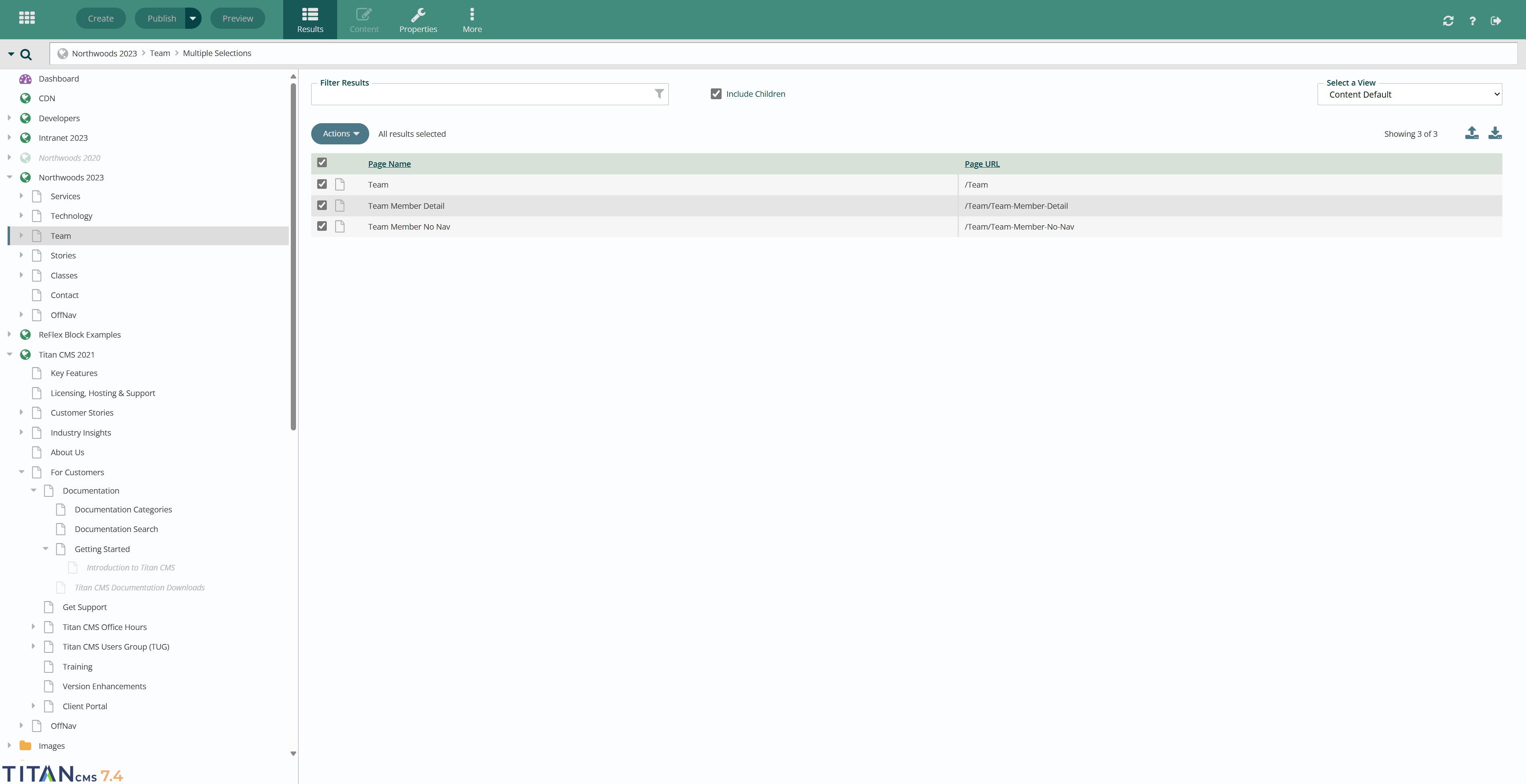
- Access you Titan Workstation and navigate to the Globe and, if applicable, Files folder you would like to adjust security settings for.
- Make sure "Include Children" in checked within your workstation results.
- Within your selected Globe or Page, select any relevant files or child pages you'd like to adjust security settings for.
- Click the More button in the App Ribbon at the top of the screen and select Security.
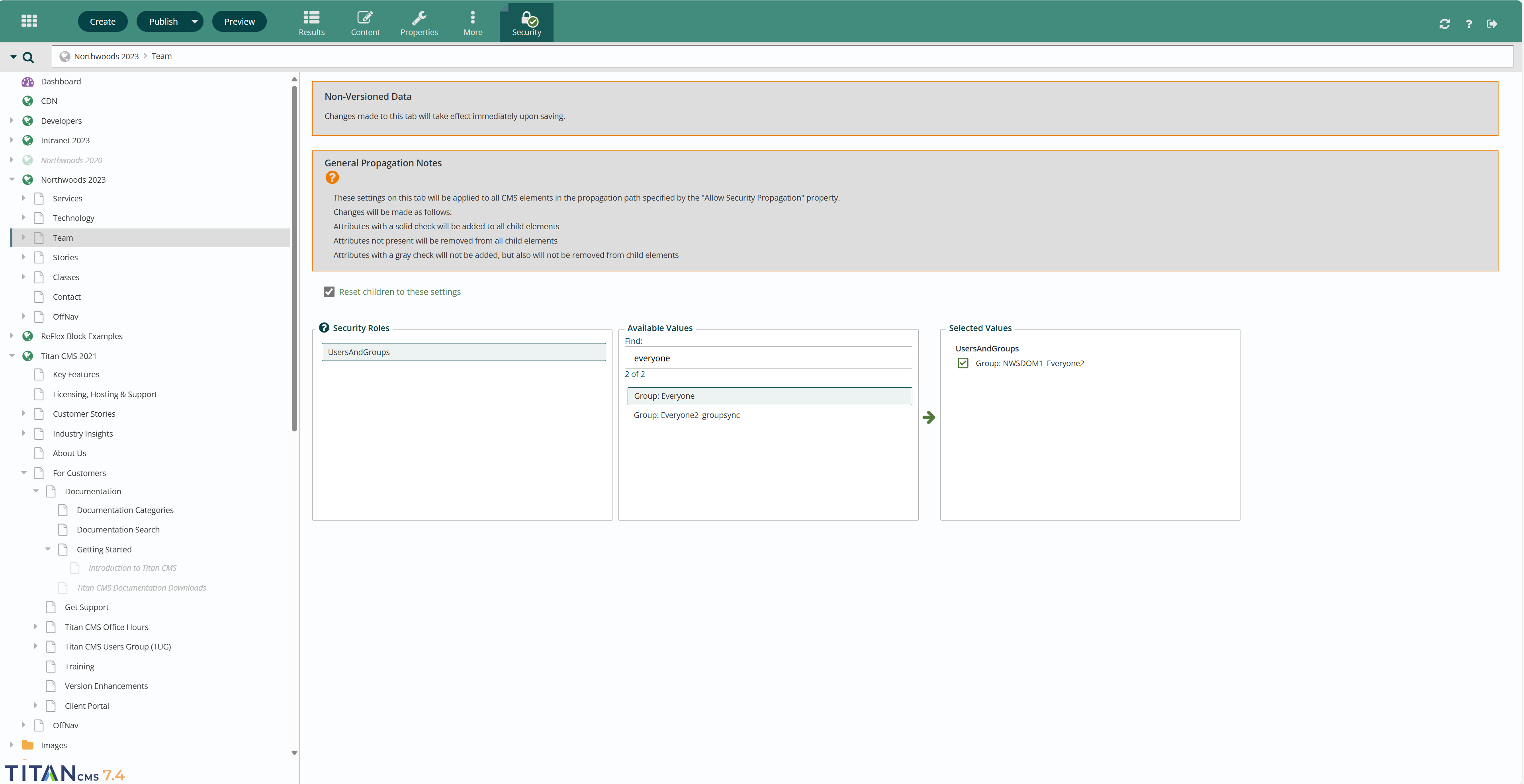
- Within Security Settings, under Available Values, search for the Group: Everyone filter setting option.
- If you do not see Group: Everyone as a filter setting option, you may need to remove it from Selected Values prior to continuing. If so, remove Group: Everyone and click Publish.
- If Group: Everyone appears under Available Values, select it by clicking it and then clicking the arrow button to move the highlighted Available Value over to Selected Values.
- Remove all other Selected Values, besides Group: Everyone by clicking the green checkmark. It should turn into a red X.
- Publish the page and refresh your Titan instance. You may need to clear your cache if the updates are not seen immediately.
Get Support
Expert Titan CMS Support is just a phone call or email away!
Titan CMS Help Desk
9a.m.-5p.m. CT Mon-Fri
Tel: 414-914-9200
Email: support@nwsdigital.com

