Add What's New Block
- Click the dropdown for Add Content. Click to select the What's New block under System Blocks.
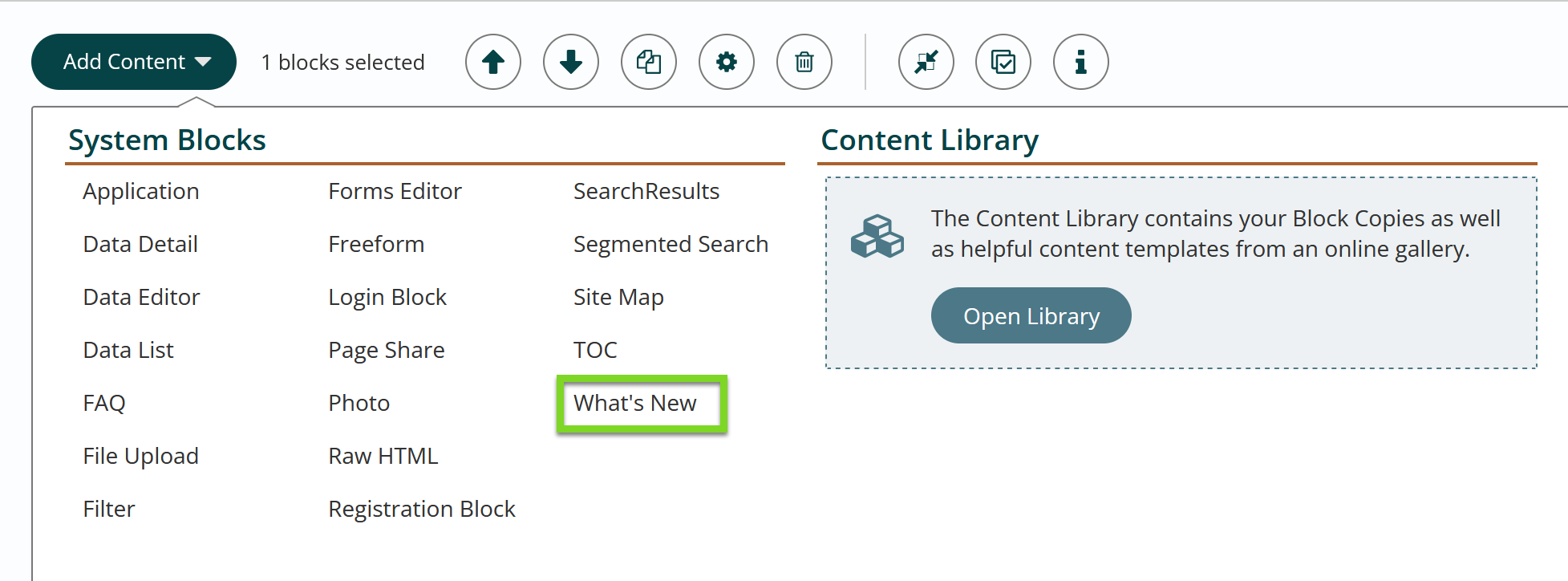
- Configure your What’s New Block
- Select the Root for where the What's New will pull the page(s) from.
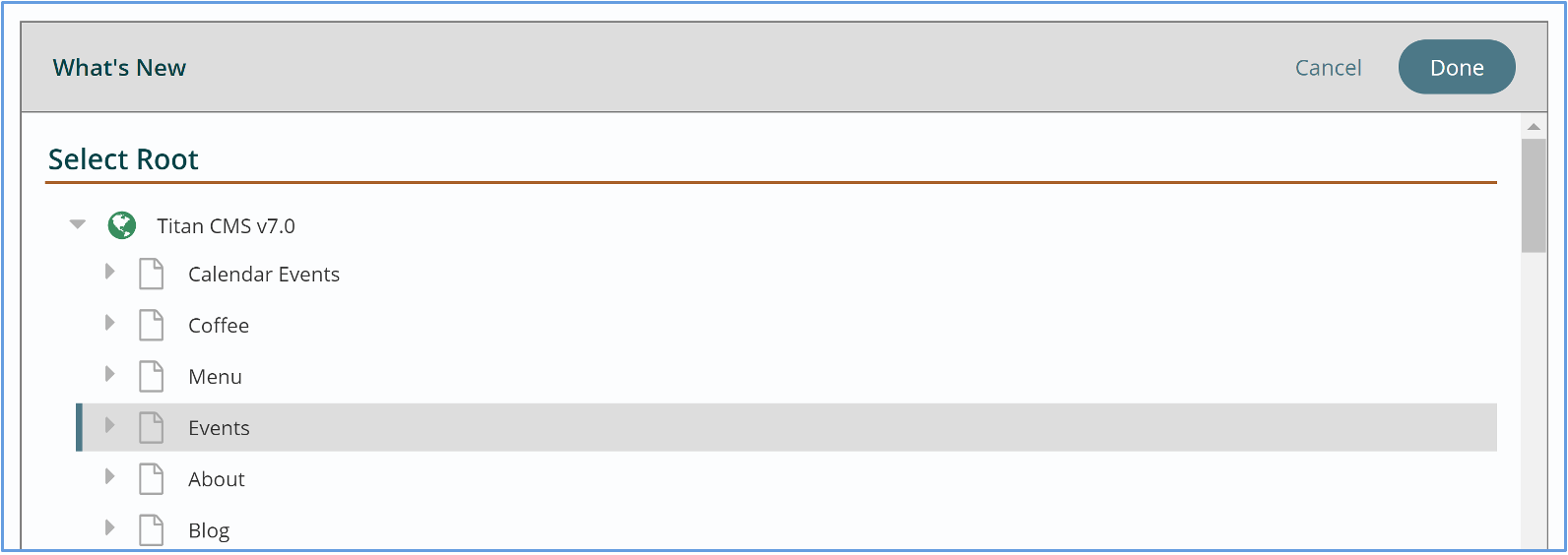
- Include a title for your block (optional).
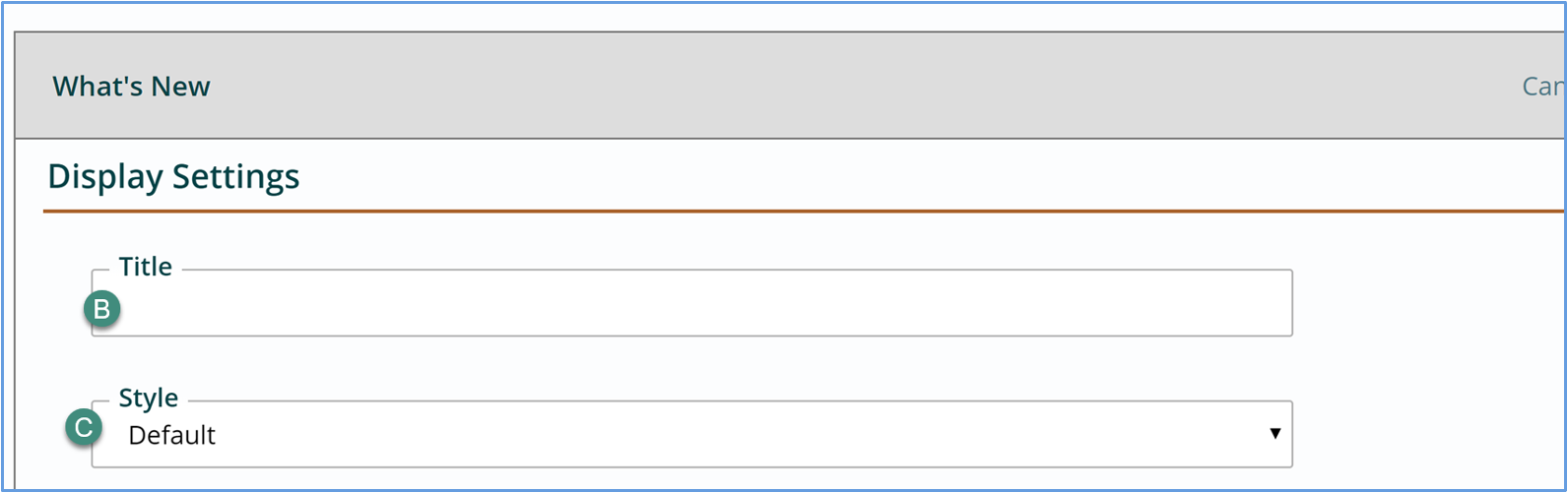
- Select the Style (Default or custom)
- Select the Teaser Text (Short, Long, None)
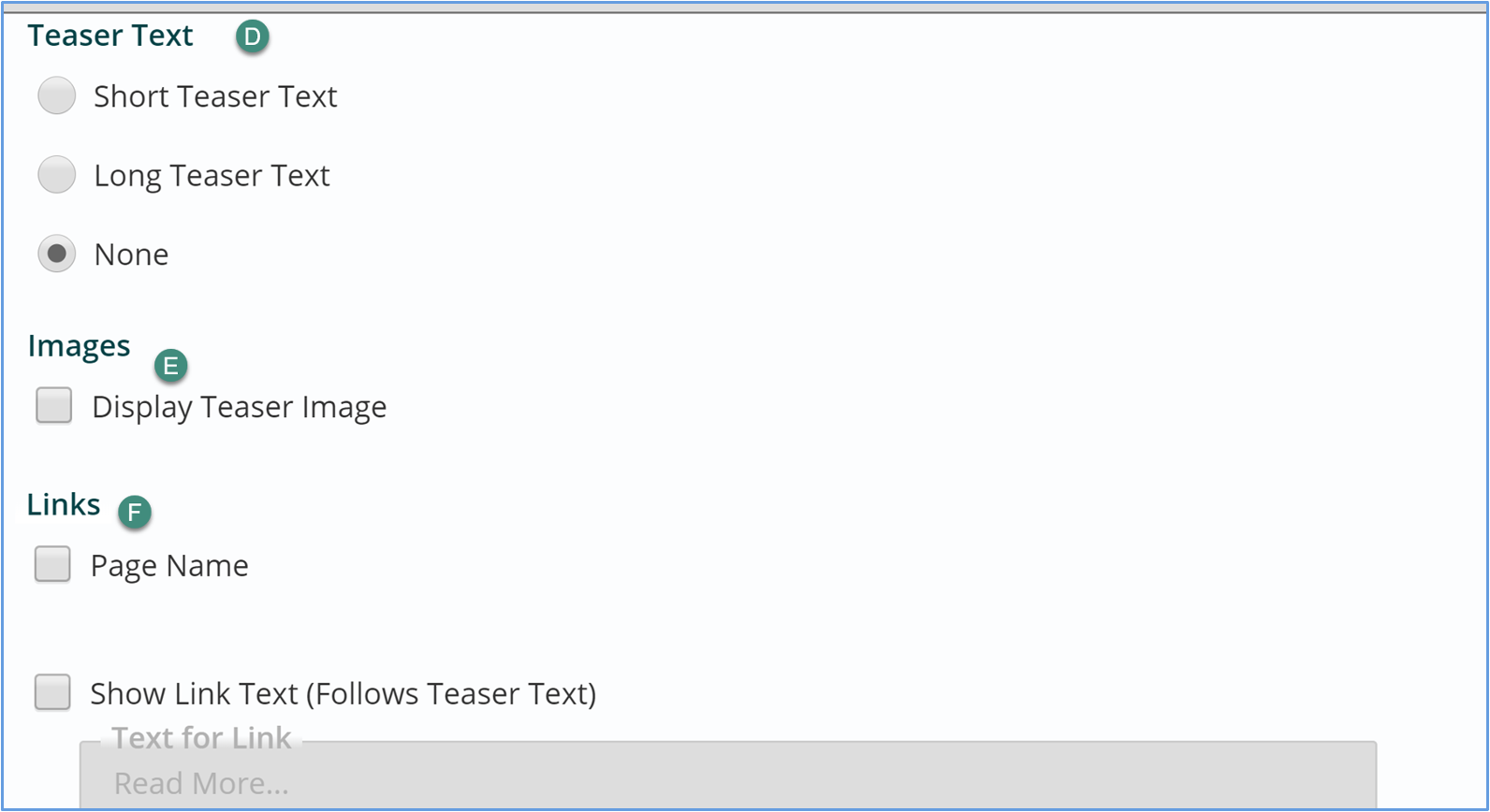
- Images - check if a Teaser Image should display.
- Links - make a selection for links.
- Page Name means that the name of the page will be a clickable link to the page.
- Show Link Text - Check and add a name for the Link if desired. This will appear after the teaser text.
- Select if you want the results to paginate. You can also choose to include a display count for the number of views. (Auditing needs to be turned on for each page that you'd like to keep a count for the times any user accesses the page).
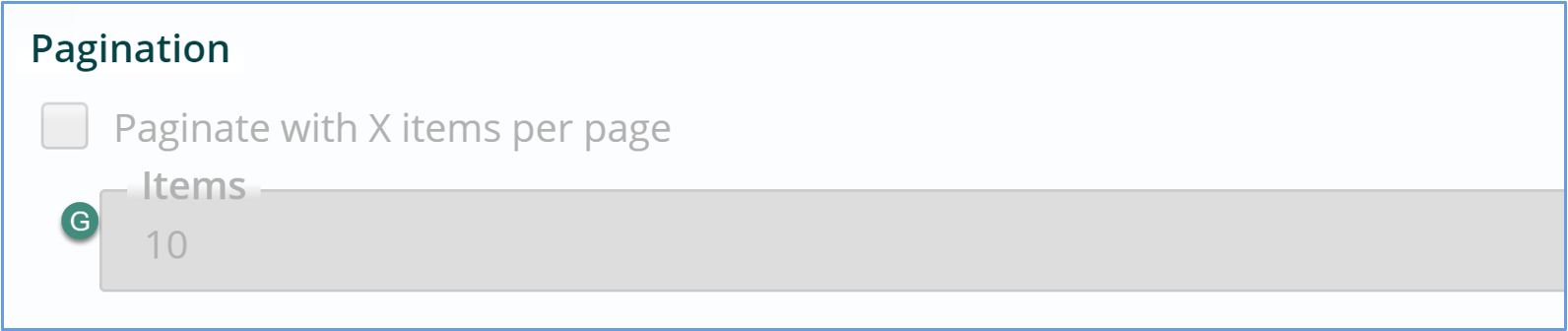
- Commenting & Ratings - check the following options you would like to display in the What's New.
- Show Average Rating
- Include Total Rating
- Link to Read Comments
- Field to enter Text for Link
- Include Total Comments
- Link to Add Comment/Rat
- Date and Format - check and provide format if date should display in the What's New.
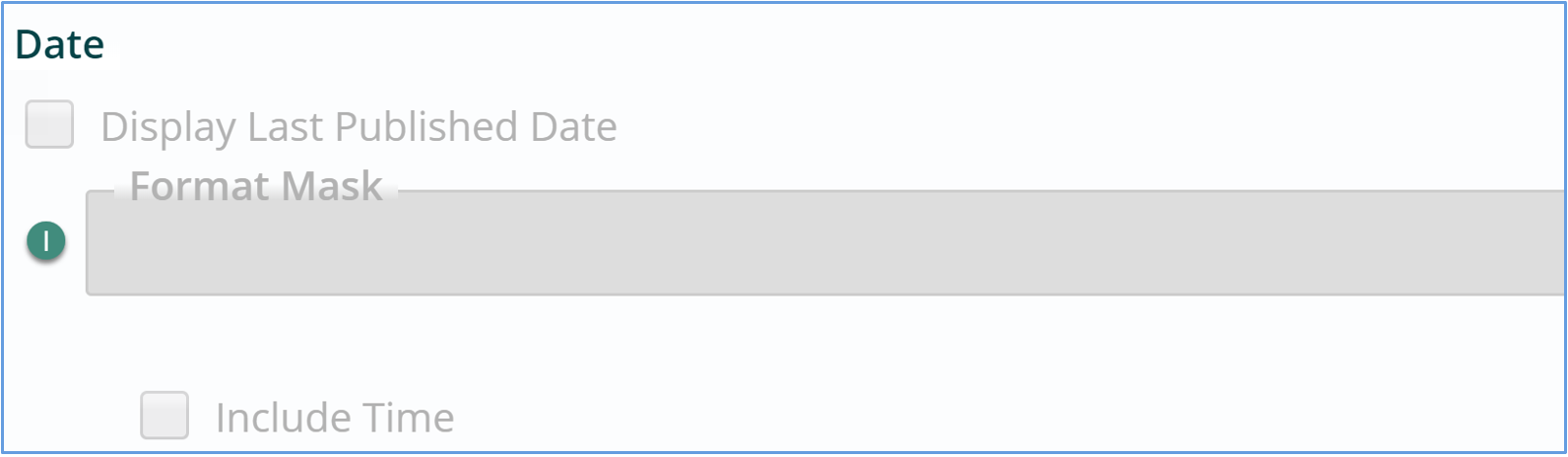
- Select the Root for where the What's New will pull the page(s) from.
- Click Done to close the block or Cancel to cancel.

- Click Save or Publish.
Get Support
Expert Titan CMS Support is just a phone call or email away!
Titan CMS Help Desk
9a.m.-5p.m. CT Mon-Fri
Tel: 414-914-9200
Email: support@nwsdigital.com

