Add A Filter Block To A Page
A filter block is a block that can list pages from your website together in a list style.
- Use the workstation tree to navigate to your page.
- Go to your Add A Block menu. Choose Filter.
- The Filter Block Editor will open.
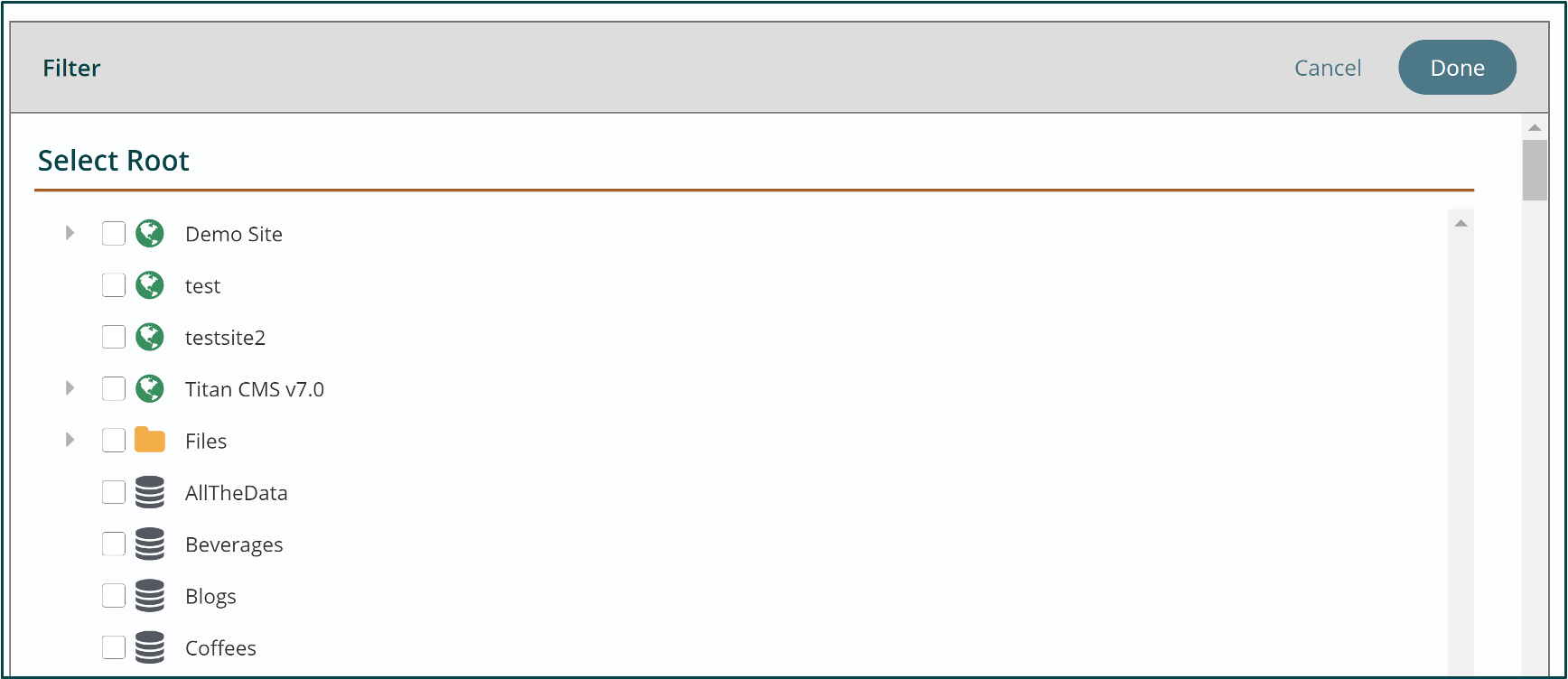
- Expand the sitemap for your globe and select a page that has child pages.
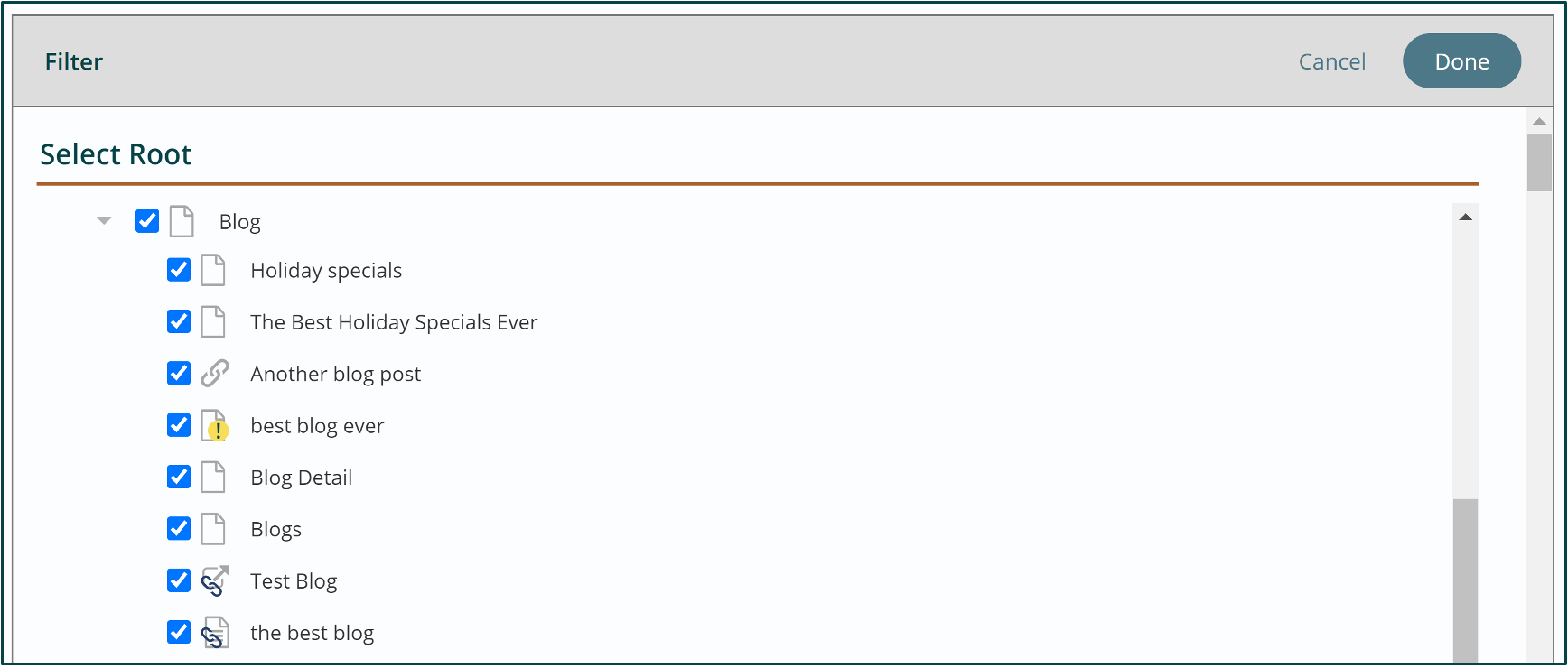
- Next configure Sorting and Advanced options

- Filtering
- Select Keyword by movng to the right
- If you have set up Tags with attributes you can configure as well
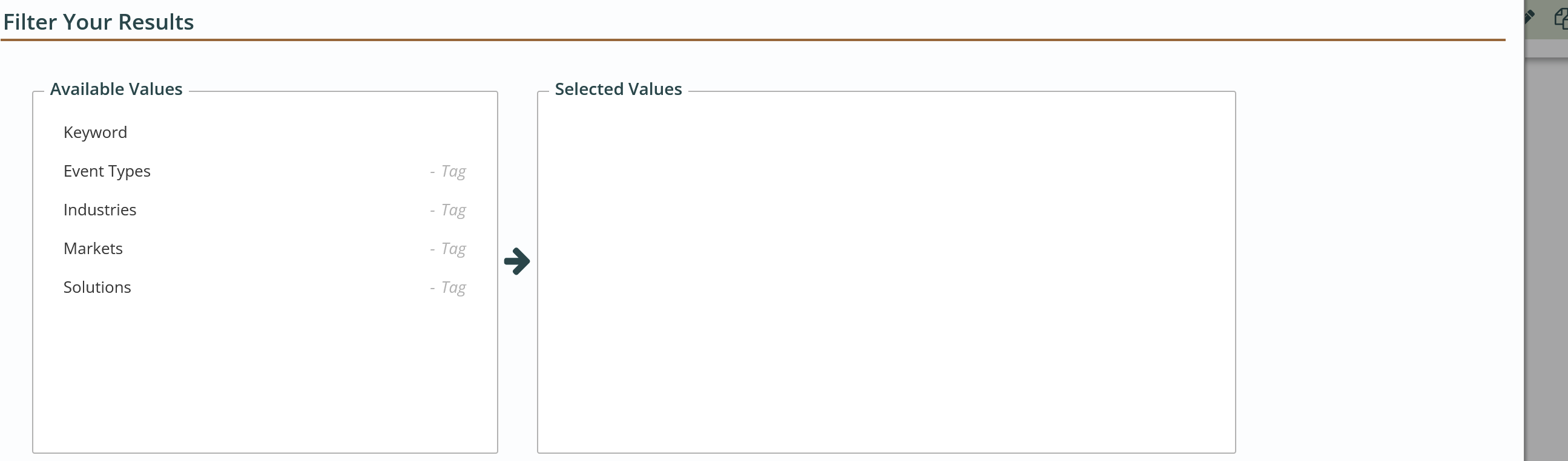
- Then you can configure the filtering display
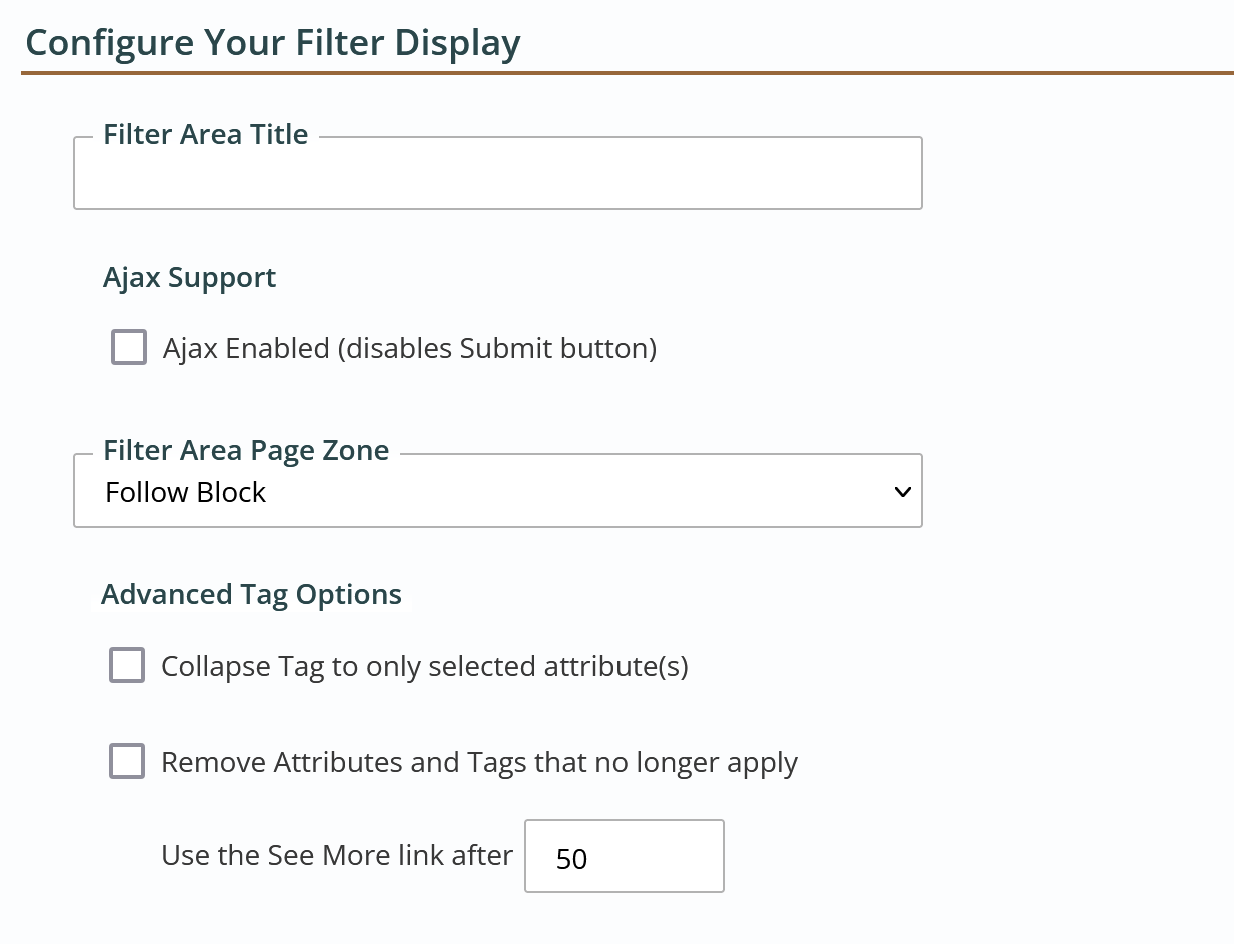
- And your “Display Settings” section.
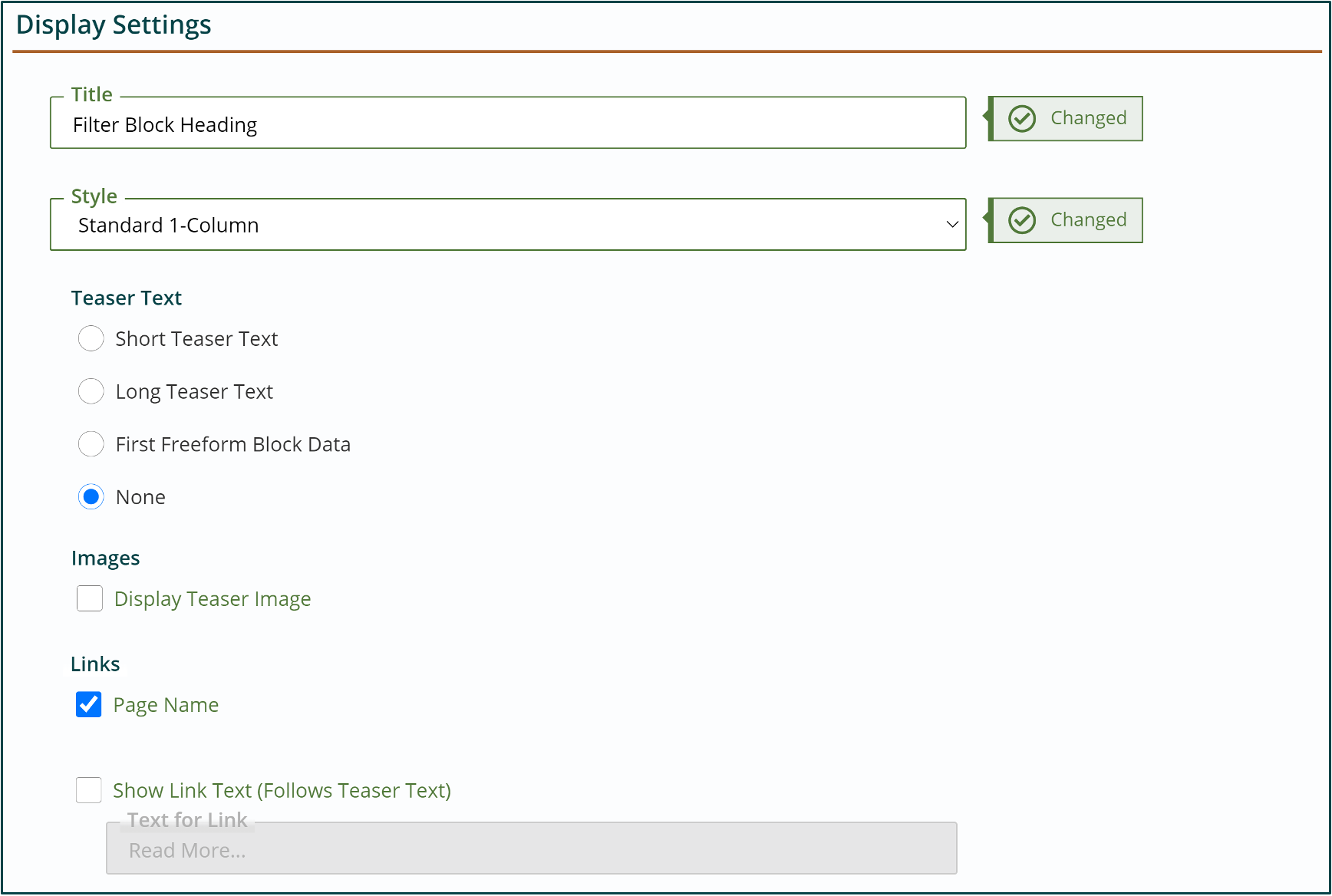
- Give your section a title
- Choose a filter block style
- Select if you would like teaser text to appear
- Click the box next to Links > Page Name or your page names won’t be clickable links to those pages.
- Select if you would like to show link text after the teaser text.
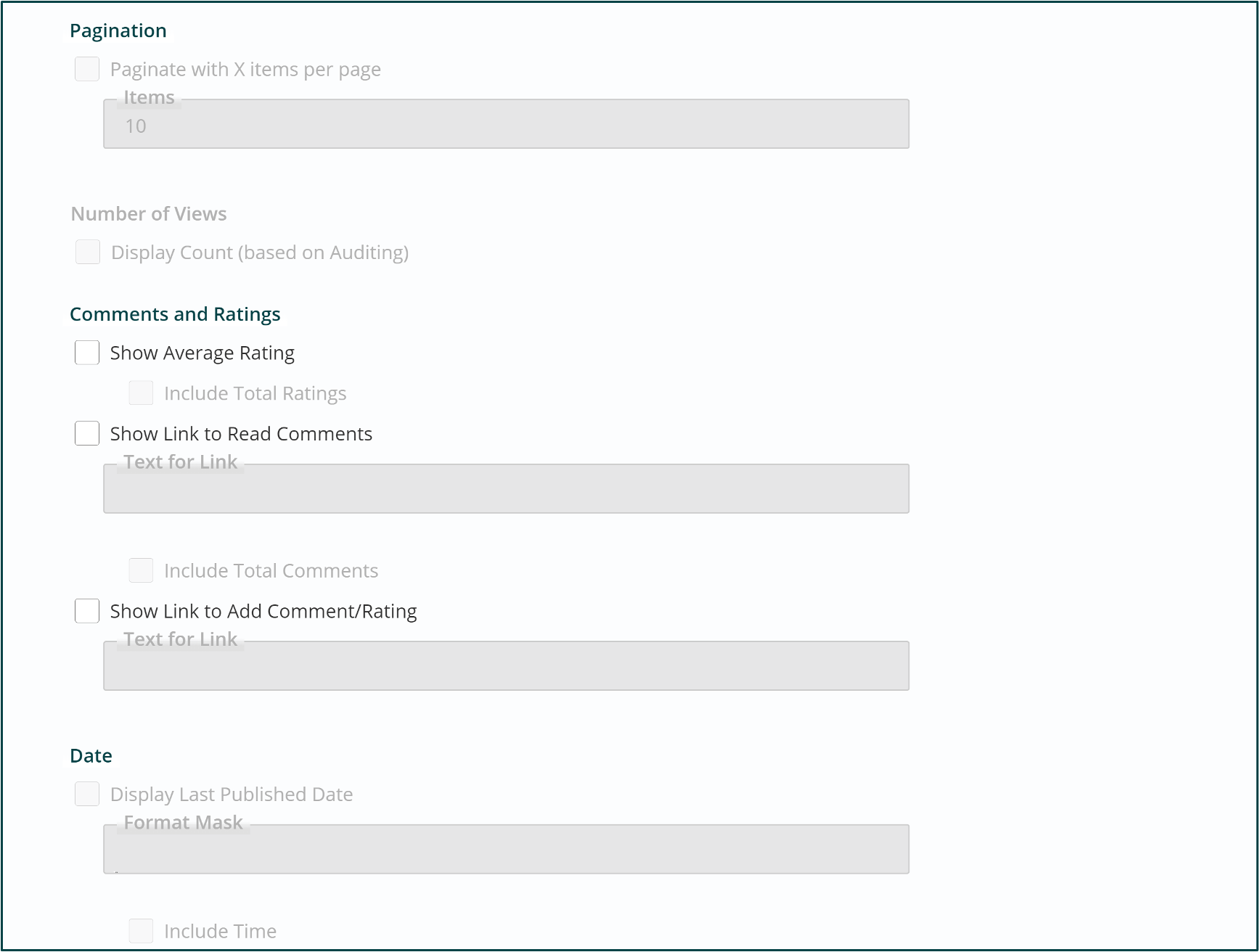
- Select if you would like your results listing to paginate
- If Comments and Ratings are enabled for your site, select if you want ratings to appear
- Select if you would like the last published date for list items to appear.
- Click Done. You should now see the Filter Block has been added to your page.
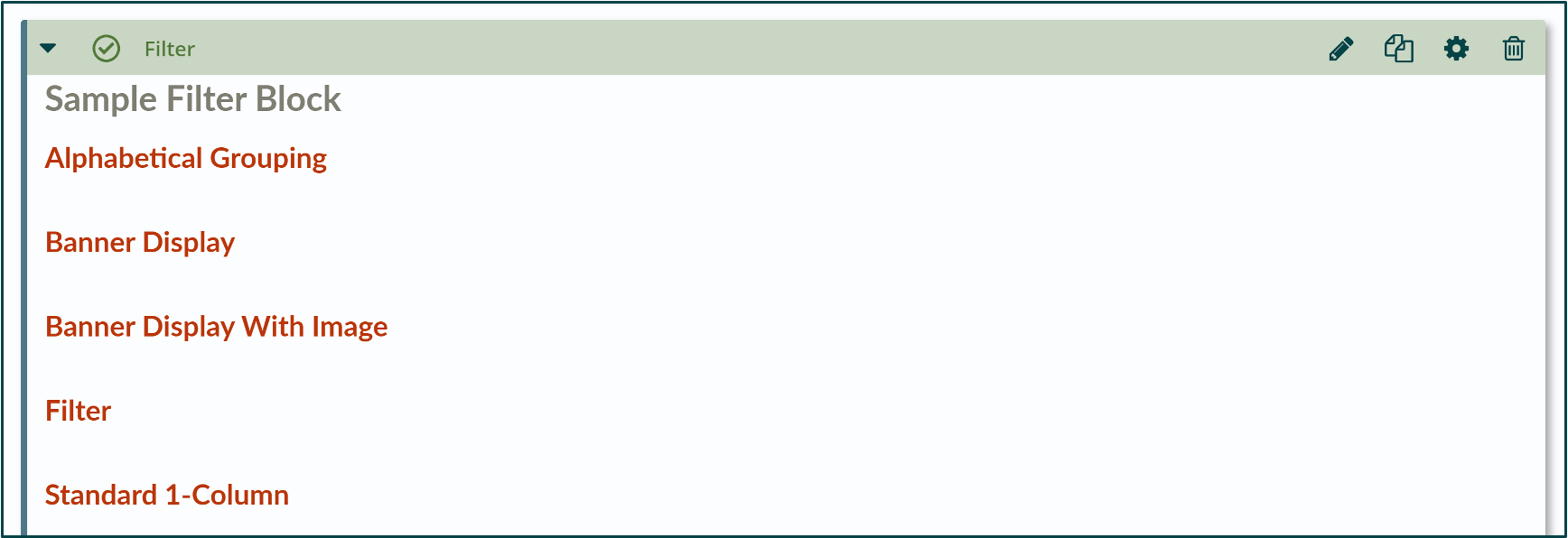
- Preview your page. Experiment with the selection of different content pages or files as your source.
- Once you have found a result set that you want to continue to work with, publish your page.
Get Support
Expert Titan CMS Support is just a phone call or email away!
Titan CMS Help Desk
9a.m.-5p.m. CT Mon-Fri
Tel: 414-914-9200
Email: support@nwsdigital.com


