Add Block or Text Styles to the Workstation Menus
The styles available for text in a freeform block and the styles available for block classes are controlled in Admin. You can add them or remove them from the menu options.


- Go to the Admin module.
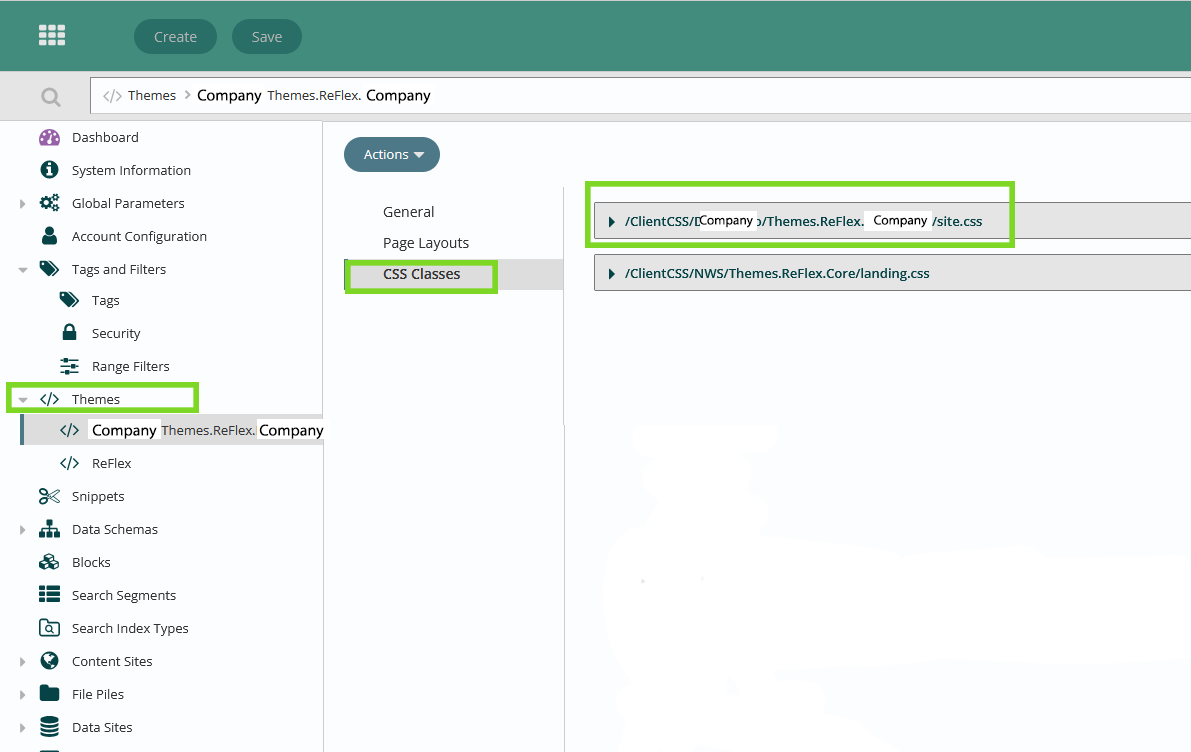
- Go to Themes
- Select the correct theme. Usually this is CompanyName/Themes.ReFlex.CompanyName
- Go to CSS Classes
- For Text Styles: Open Classes Available for Use in Freeform Editor
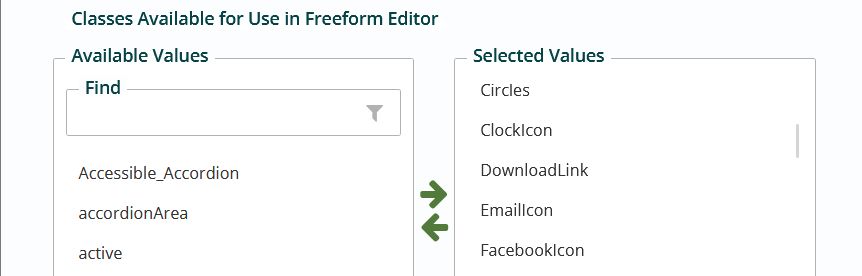
- For Block Styles: Open Classes Available for Blocks in Block Attribute Dialog
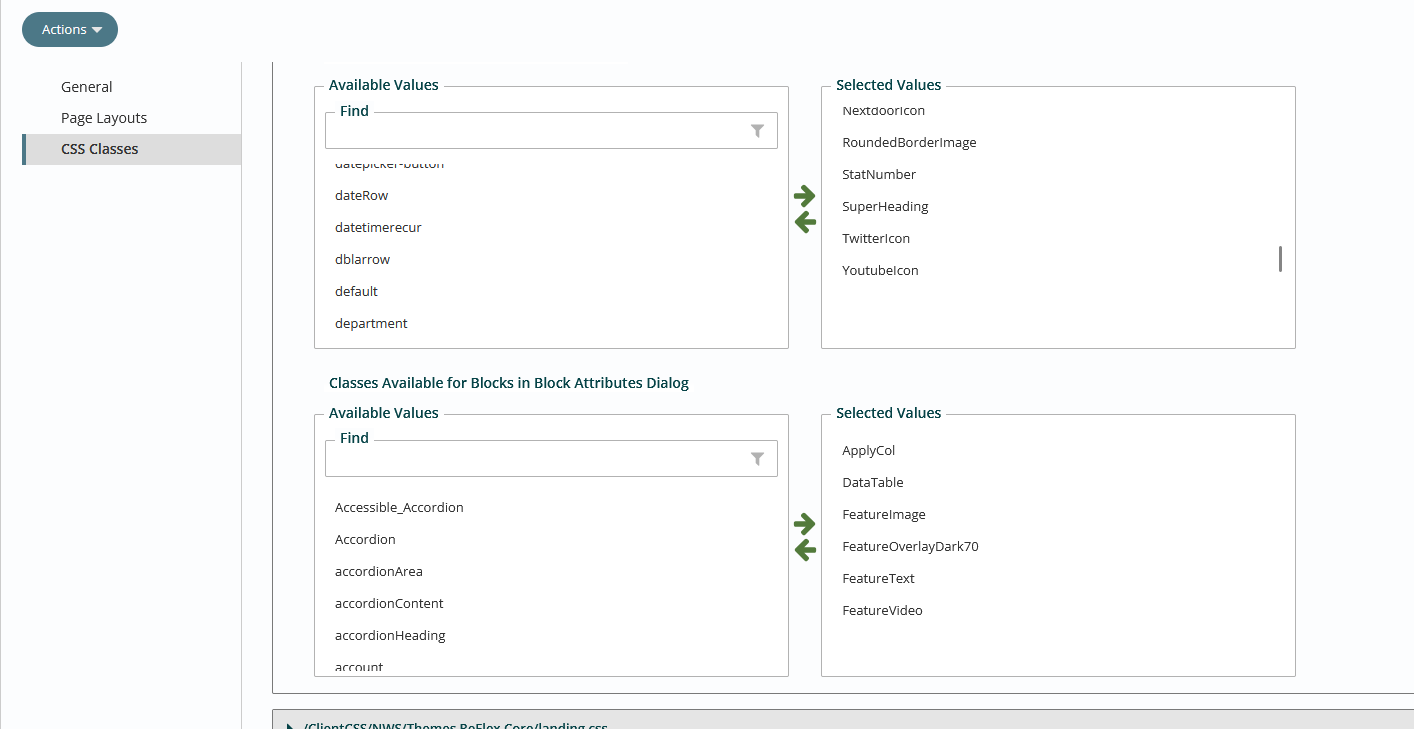
- Hit “Click to Load…” under Available Values if the list is not expanded.
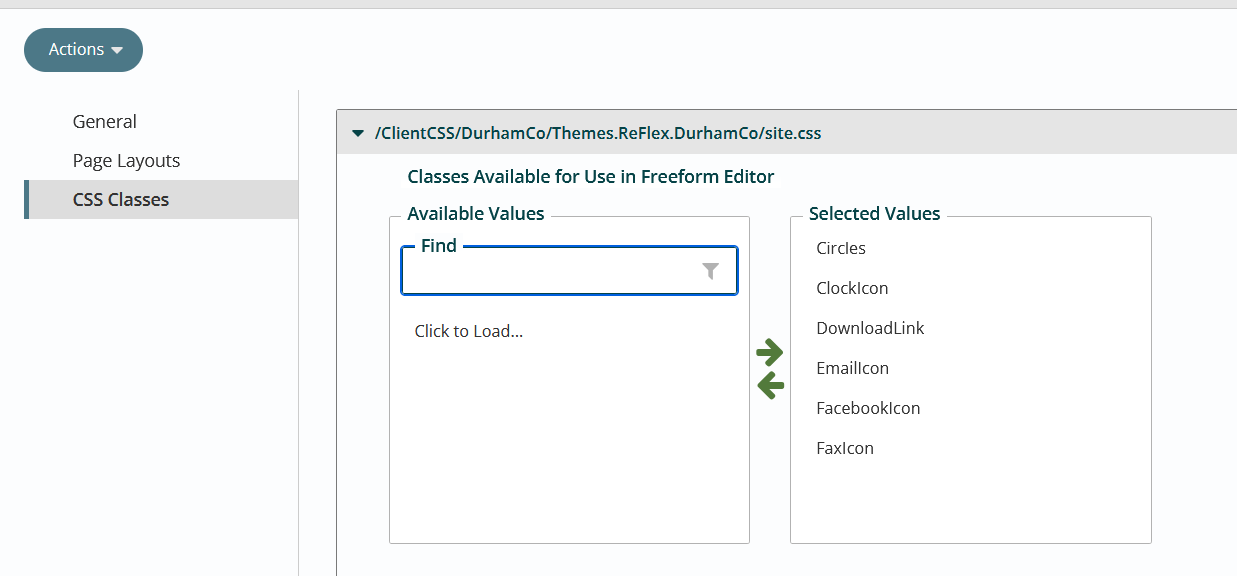
- Search or scroll to the value you want to add.
- Move the value over to the Selected Values column with the right arrow button.
- If it is not displaying, you may type it in the search bar and hit the plus icon that will appear when there are no matching options.
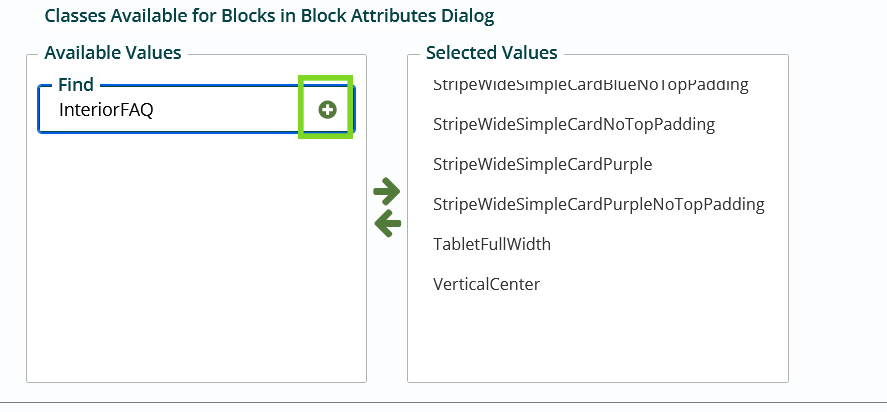
- When you hit the plus icon, the value will be added to the bottom of the Selected Values list.
- If you are removing a value, select it from the Selected Values list and move over using the left facing arrow button.
- Hit Save.
- When you go back to the Content area of the Workstation, the new value will show up in the Block Settings menu or Text Styles menu in a freeform block.
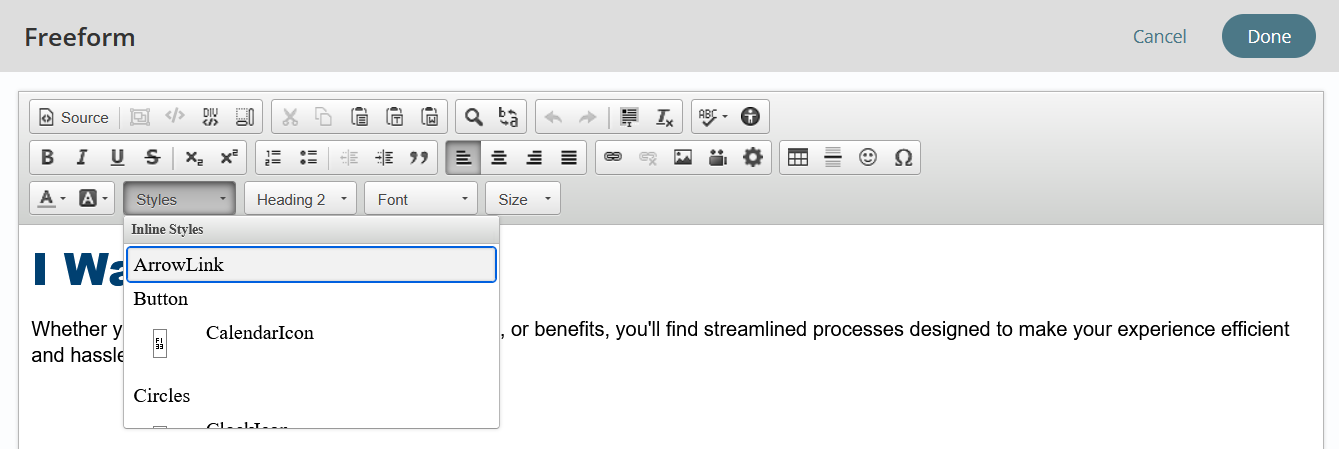
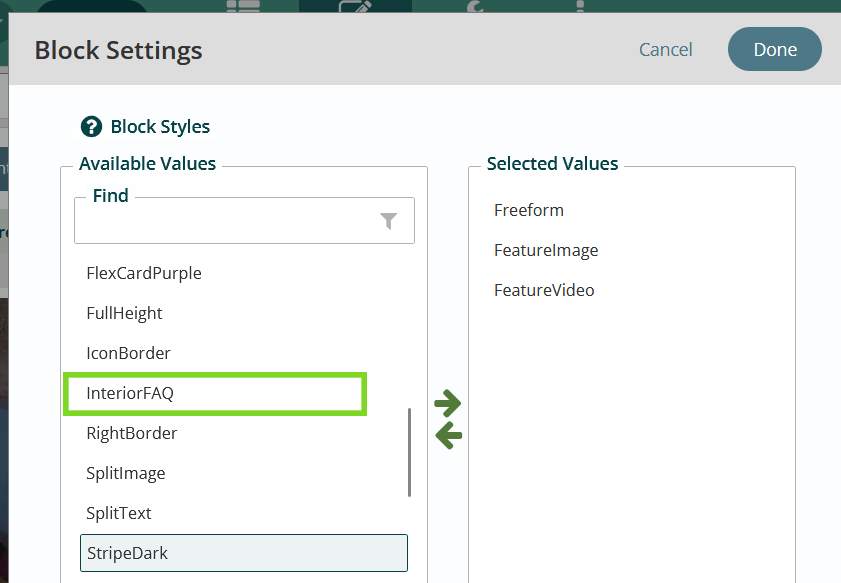
Get Support
Expert Titan CMS Support is just a phone call or email away!
Titan CMS Help Desk
9a.m.-5p.m. CT Mon-Fri
Tel: 414-914-9200
Email: support@nwsdigital.com

